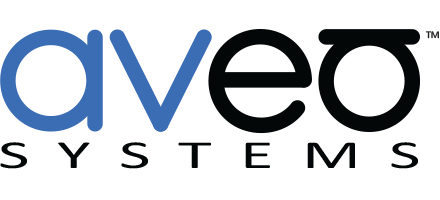Control AVPro Edge MXNet Systems with Mira Connect
 Aveo Systems’ Mira Connect smart AV control system now supports audio/video over IP switching networks with AVPro Edge AC-MXNET-CBOX and MXNet AV-over-IP transmitters and receivers.
Aveo Systems’ Mira Connect smart AV control system now supports audio/video over IP switching networks with AVPro Edge AC-MXNET-CBOX and MXNet AV-over-IP transmitters and receivers.
The AVPro Edge MXNet system with the AC-MXNET-CBOX is capable of handling hundreds of multicast-enabled endpoints using any MXNet SW, or third-party, multicast-capable network switch. Any size matrix is supported, based on the numbers of transmitters and receivers in the system.
Mira Connect automatically discovers the inputs and outputs in the system, making it easy to route video inputs to displays. And because Mira Connect can also manage displays, DirecTV, and cable TV tuners, users get an integrated user experience.
An example system with the AC-MXNET-CBOX connected to a network with four inputs (transmitters) and six outputs (receivers) is shown in the following figure.
The AC-MXNET-CBOX connects to both the media switching network and a secondary LAN for control. Mira Connect controls the video and audio (audio follows video) switching through the AC-MXNET-CBOX.

How To Control AVPro Edge MXNet Systems with Mira Connect
To get started, configure your AVPro Edge MXNet system using the web software available by browsing into the AC-MXNET-CBOX, as described in AVPro Edge’s setup guide. Using the built-in Mentor software, you can discover and customize the labels for the transmitters and receivers.
Next, pair a Mira Connect touchscreen appliance to the room in Mira Portal, Mira Connect’s cloud-based management platform. See our training videos for how to pair to a room. If you don’t have a Mira Connect touchscreen device yet, you can choose to preview Mira Connect in your browser to experience how the system will look and feel in your browser.
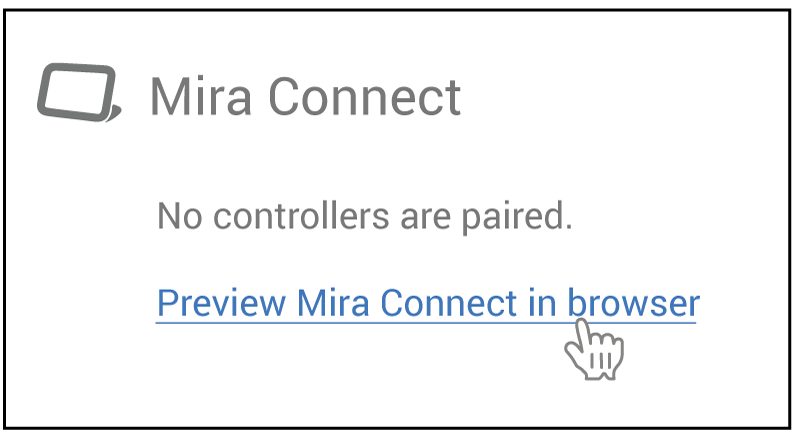
Next, add the AVPro Edge MXNet system as described in our integration guide.
If you don’t have an AVPro MXNet system yet, that’s ok too. You can check the ‘Simulate equipment’ box in Mira Portal, which then uses Mira Connect’s built-in emulator for the AC-MXNET-CBOX. You’ll still be able to experience how the system will look and feel in your browser.
When a Mira Connect is paired to the room with the AVPro Edge MXNet system, it will connect to the MXNet system and detect the video inputs and outputs automatically, as shown below.
In the following figure, the detected transmitter/input channels are shown in Mira Portal on the device’s Video Inputs tab. The detected names correspond to the channel names customized in the MXNet system. In our example, the detected transmitters were named input1, input2, input3, and input4.
Enable each desired input by checking the box next to the input. Select an icon, and add labels and descriptions that make it easy for end users to use the system and select sources.
For example, in the following figure, we’ve enabled the first input and called it BLU-RAY PLAYER with a description of Audio and Video. Press ‘Update Equipment’ when done configuring the video inputs.
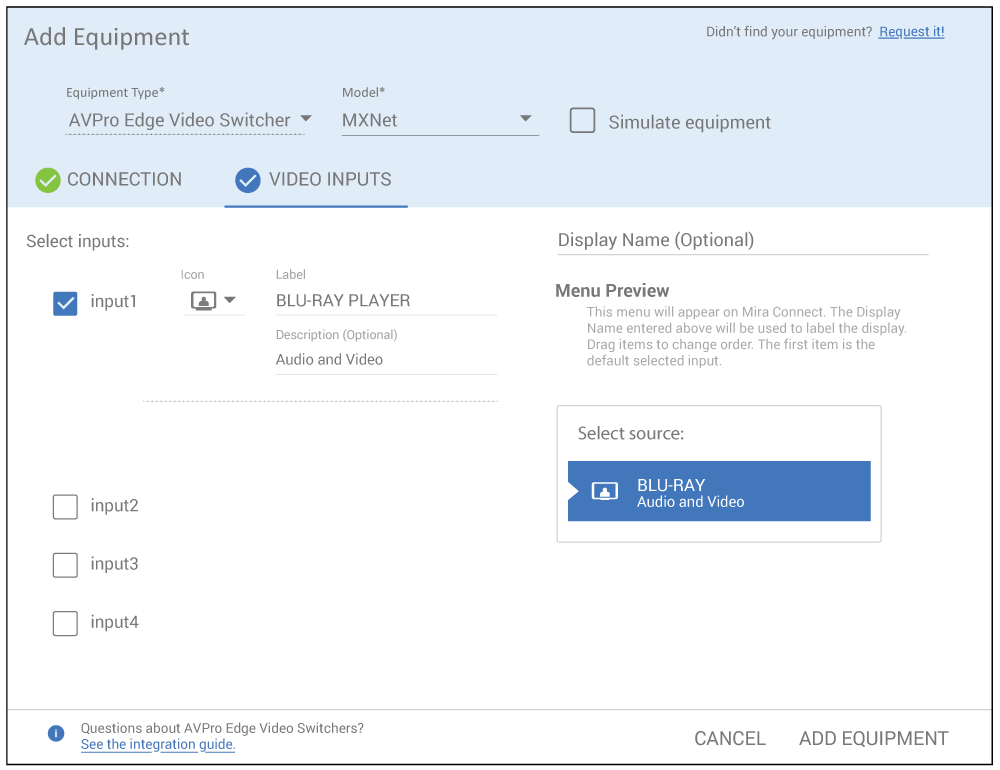
To assign each receiver/output to displays, add one or more displays in Mira Portal. For each display, enable an input on the display. In the following example with an LG display, we’ve enabled HDMI 1.
Select ‘Use Sources Connected to Other Equipment’ option and select the MXNet video switcher. For the Switcher Output, choose from the detected outputs from the AVPro Edge MXNet switcher. In this example, ‘output1’ from the matrix is selected.
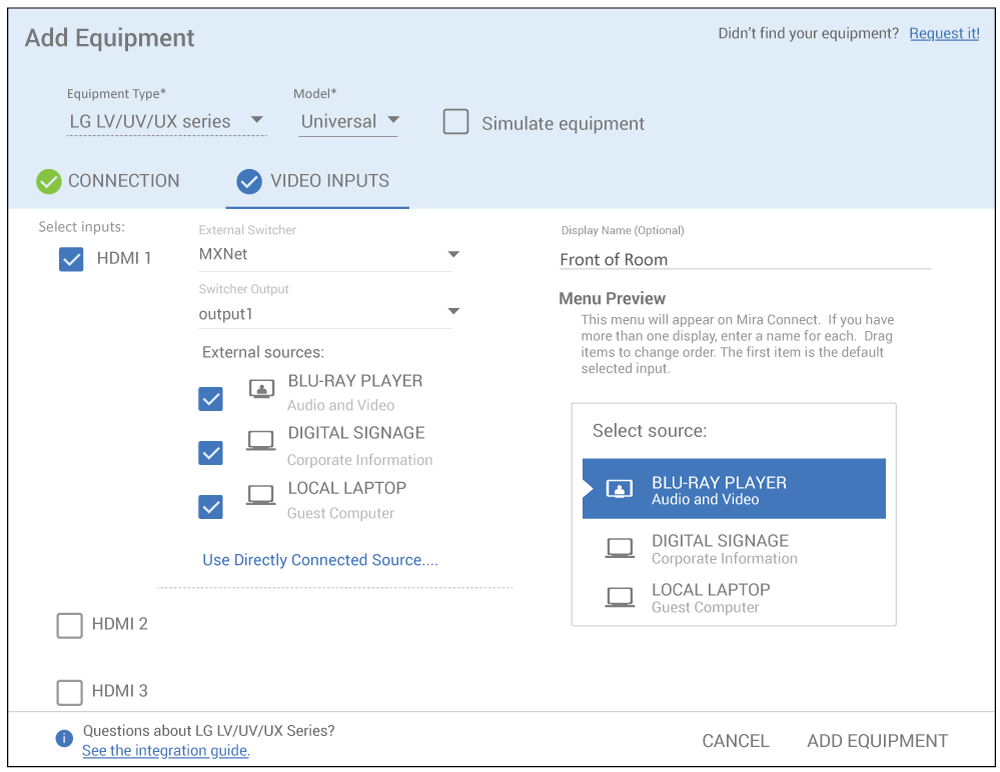
Once the display routing is added to the system, the user interface is built automatically on Mira Connect and each display is shown as a tabbed entry on the display menu.
Shown below is an example Mira Connect (with a customized background and logo) controlling one display with the display selections expanded to show the available inputs that can be selected by the user.

If the matrix inputs are TV tuners, the TV tuner controls are available directly on Mira Connect, as shown in the following figure.
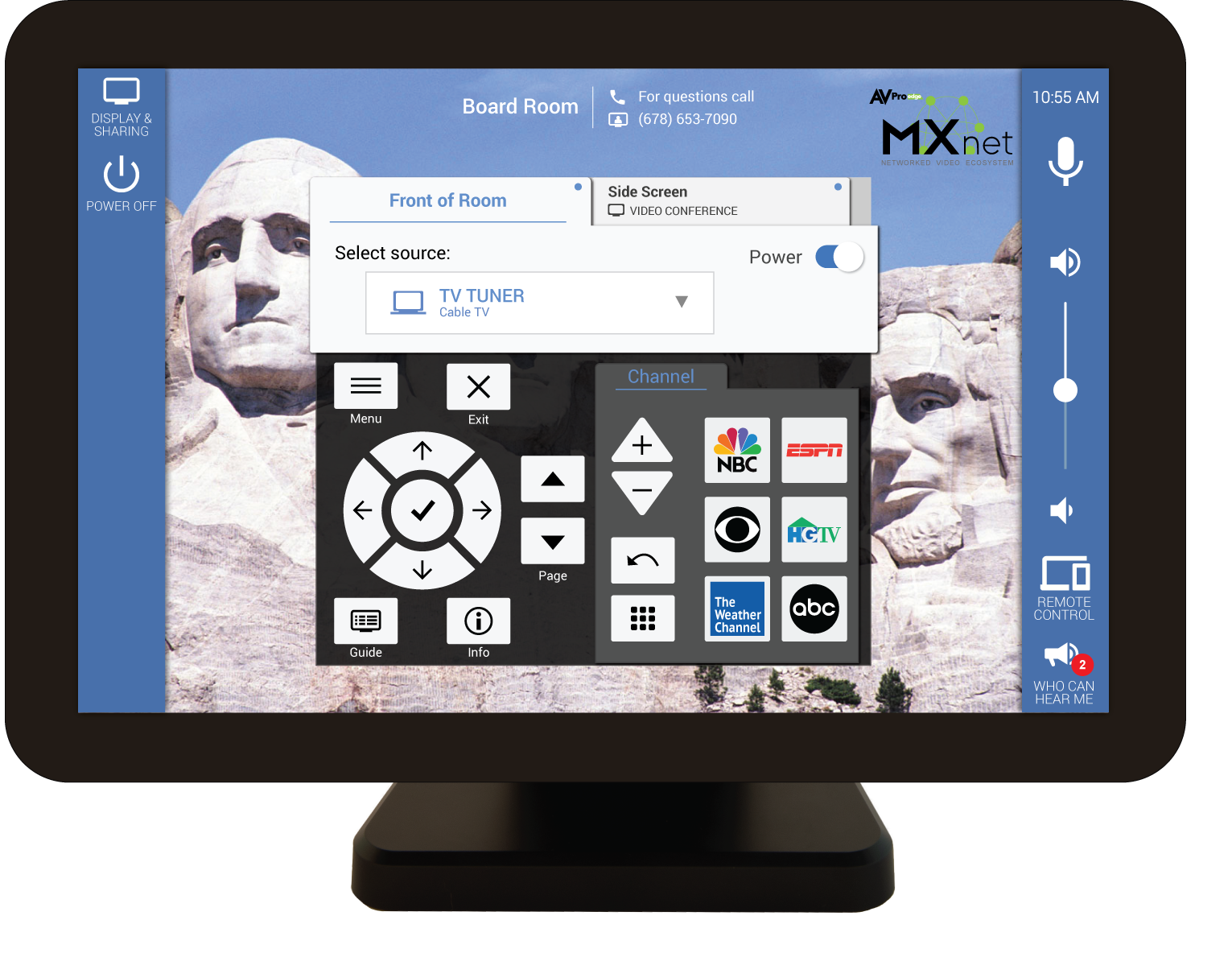
Adding more devices to the room such as DSP audio systems and video conferencing systems is easy with Mira Connect. The user interface is automatically created as the system grows.
Next Steps
You can explore Mira Connect’s user interface further with our free Mira Connect self-guided tour. Navigate through a sample user interface and see the many features that Mira Connect provides.
For detailed steps on integrating Mira Connect with AVPro Edge products, see our AVPro Edge integration guide. Integration guides for ALL products that Mira Connect controls are available on our supported equipment page.
To build your own system with real or simulated equipment, first create a no-cost Mira Portal account. Next, follow the steps in the integration guide, and you can build a system and experience the user interface in your browser in just a few minutes. Contact us if you have any questions.
The Mira Connect Advantage
An important advantage of Mira Connect for partners and end-users is that, unlike traditional control systems, Mira Connect requires no programming. Aveo Systems has built a platform that makes it fast and easy for partners to set up their Mira Connects using Mira Portal, our cloud-based management software for Mira Connect.
Mira Connect also has built-in remote management and equipment status notifications of the system, perfect for an IT/AV support team that may not be located near the room. Remote IT/AV teams can control the entire Mira Connect user interface for all their rooms from their browser.
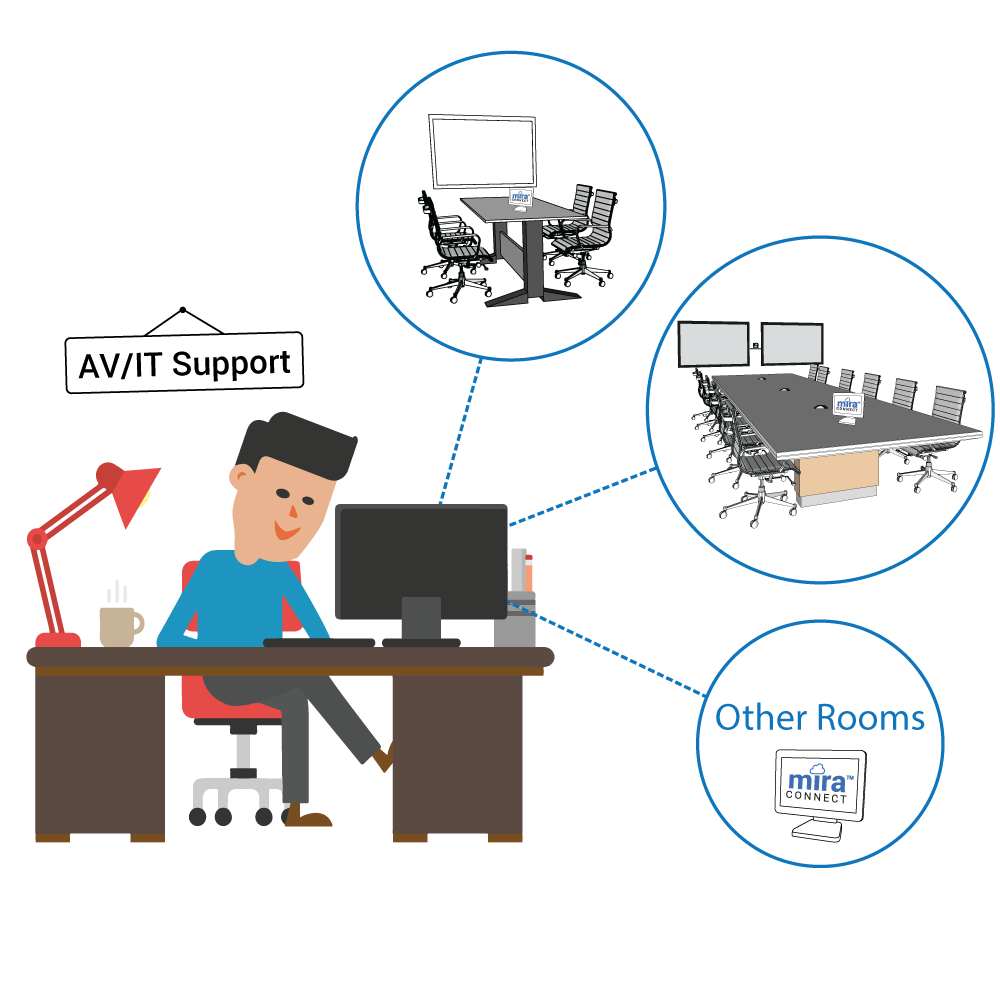
And for room users who prefer not to touch a shared touchscreen or would like to control the room from anywhere in the room, we’ve designed our patent-pending Mira Connect Me, allowing users to quickly, easily, and safely access Mira Connect’s user interface temporarily on their own personal devices.
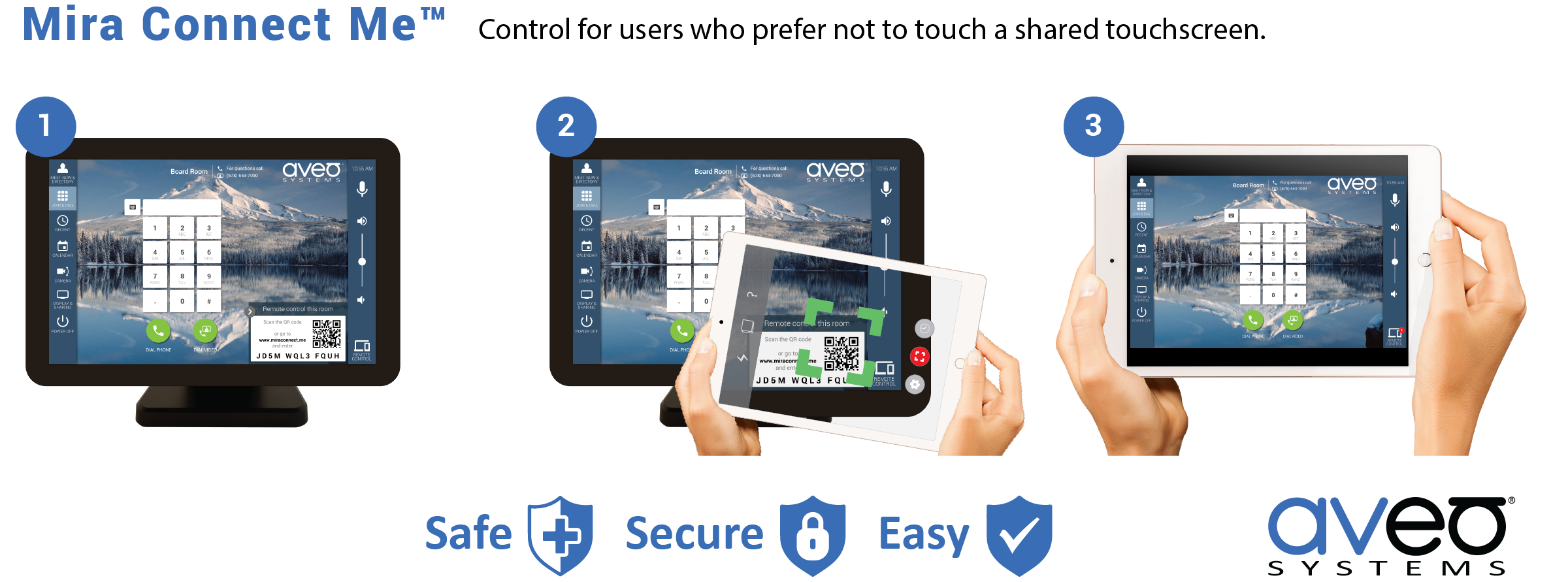
Mira Connect is an A/V control system that controls displays, audio processors, projectors, cameras, video codecs (including Zoom Rooms), video switchers, lighting systems, and much more — all without the need for custom programming. Enter the equipment in a ‘room’ created in Mira Portal, pair the ‘room’ with a Mira Connect touchscreen, and a professional user interface is immediately created. Available in tabletop and wall-mounted options, Mira Connect presents an intuitive user experience for any audio/visual application including conference rooms, training rooms, courtrooms, houses of worship, higher-education, retail, and more.
To learn more, go to Aveo Systems or contact us for a consultation/demo.