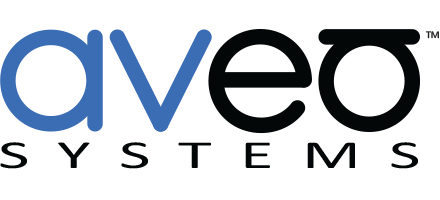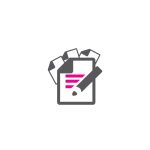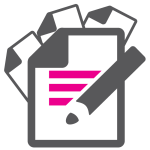AV Control System Pitfalls To Avoid
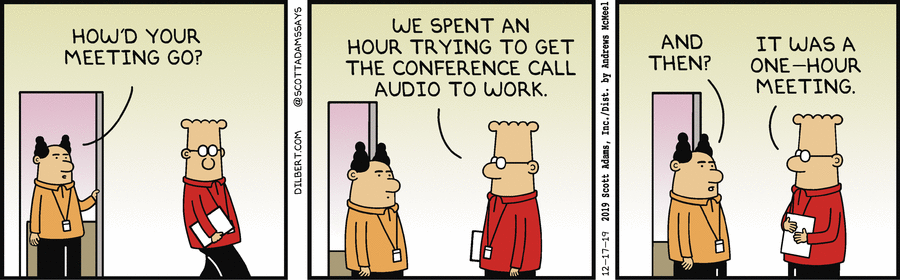
 While conference rooms are important for group collaboration and communication, here are some common complaints voiced about conference room control systems:
While conference rooms are important for group collaboration and communication, here are some common complaints voiced about conference room control systems:
- I’m tired of not knowing how to use the control system.
- The user interface is too complicated. I’m afraid to press buttons because I don’t want to accidentally hang up the call.
- I get my IT person involved every time I need to use the room.
- I’m frustrated at the time and/or cost required to get the control system fixed or updated when equipment or our needs change.
- I feel stuck because I’m no longer working with the integration partner that originally configured the control system.
- I’m tired of consumer tablets that get updated and then don’t work or repeatedly fail after about a year.
- Where is the charging cable for the tablet?
Even though there are many control system options available for audio visual integrators to use for collaboration systems, not every system is the same. As you consider room solutions that will best fit your needs, here are five AV control system pitfalls that you should be aware of so that you can make an informed decision.
1. Multiple Controllers for Different Equipment in the Room

Although many audio visual devices come with their own controller or remote, it’s confusing to users when there are multiple controllers in a conference room for controlling different equipment. While this may work fine in your media room at home, it’s just not an ideal arrangement in a conference room where different people are trying to use the room for different applications. A typical multiple-controller conference room scenario includes a touch panel to dial video calls, one or two IR remotes to control displays, a front panel push button to control a video switcher, a phone dialer, and others, depending on the system complexity.
This may be the least expensive control setup for end users, but it is also the least intuitive mode of operation.
“Which remote does what?” “Do you make video calls with one remote and audio calls with the other?” “Where do you have to point the remote control?” “No, not that remote, the other one.” “Are the batteries dead in this remote?”
This can be confusing and stressful for users who are, understandably, focused on the content of their upcoming meeting.
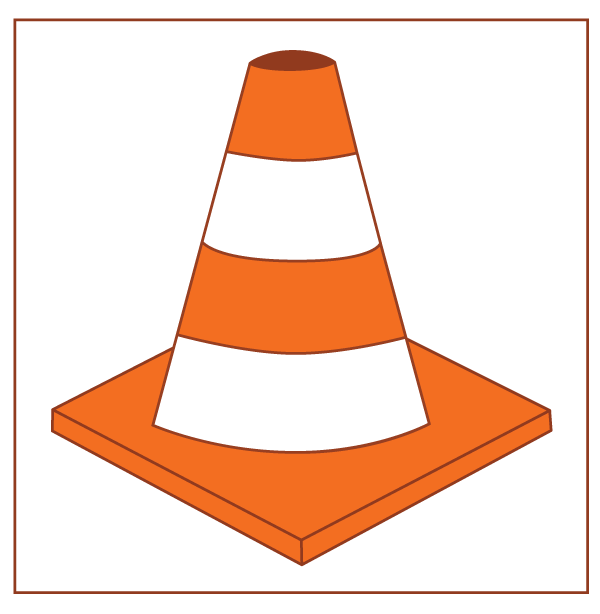 To avoid this pitfall, you could determine how your users will be using the system and create a cheat sheet for what to press and in what order. Or you can invest in an integrated control system that replaces multiple controllers and provides consistency across different rooms in the organization. Remember, free (or included) options are often worth what you pay for them.
To avoid this pitfall, you could determine how your users will be using the system and create a cheat sheet for what to press and in what order. Or you can invest in an integrated control system that replaces multiple controllers and provides consistency across different rooms in the organization. Remember, free (or included) options are often worth what you pay for them.
2. A Confusing User Interface
A custom-programmed touch panel control system solves the issue of multiple remotes. There are excellent products and programmers available that can implement an integrated control solution. While this is usually a more expensive path — as the programmer’s time and effort can be significant — the results can be impressive.
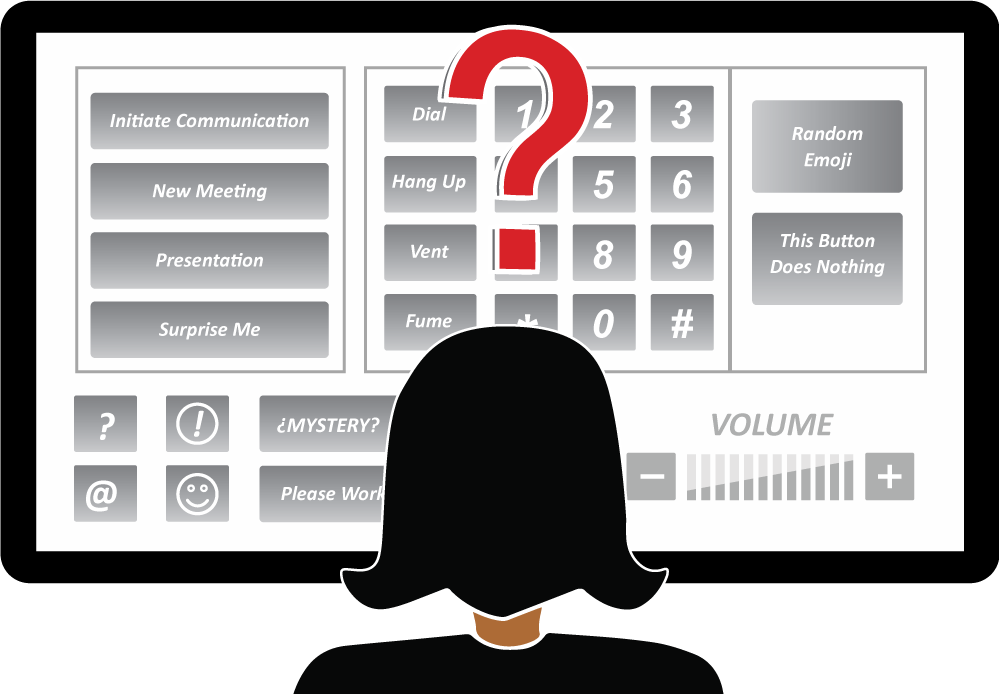
However, custom-programmed systems tend to have user interfaces that are very equipment-centric and function-heavy with buttons to accommodate every feature a user might possibly ever want to use, regardless of whether they need those features.
Need to turn on a display? Press this button. Need to select HDMI 1 on the projector? Press this other button. Need to lower a screen? Press this button. Need to dial a phone call? Press a sequence of buttons to: take the phone off hook, dial the digits, and hang up if it doesn’t connect. Need to adjust volume? Which volume? Didn’t get it right? Where did the dial pad go? There’s always the IT person who can help!
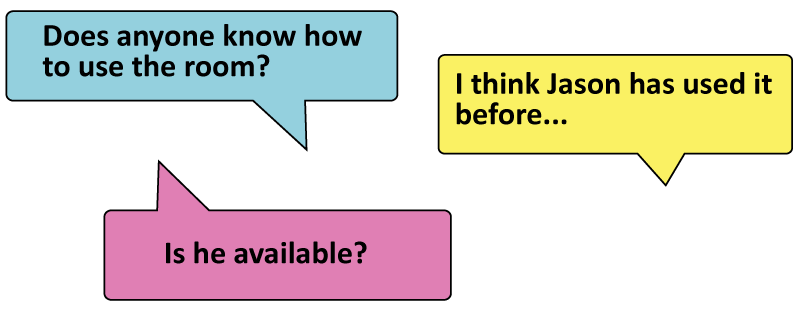
After users have been trained on what every button does across every screen page of the user interface, they tend to forget it almost immediately because it doesn’t match how they want it to work. Using the room then becomes an effort and gets in the way of productivity.
To be effective, a user interface must consistently make it easy for users to perform tasks, such as connecting to other team members, managing the audio, or knowing who can hear what’s being said in the room. A user-friendly control system should also provide real-time feedback that the system actually did what was requested. (More about this later in #4, “Spray-and-Pray.”)
To create a system that’s easy to use, experienced user interface designers follow user-centered design (UCD) principles to:
- find the right balance between functionality and simplicity;
- utilize universally-familiar design icons; and
- adhere to a task flow that users can perform intuitively.
Here’s an interesting article on the importance of good user experience design in the AV industry.
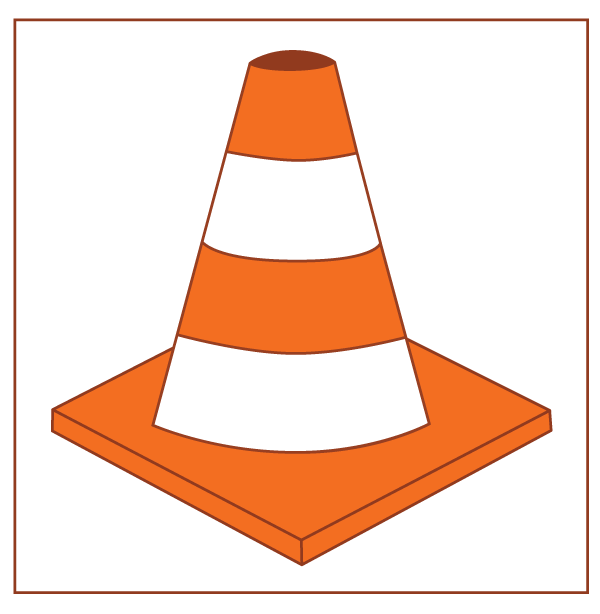 To avoid the pitfall of ending up with a confusing interface, be sure to ask what the user interface will look like, and experiment with it before getting too far into the process.
To avoid the pitfall of ending up with a confusing interface, be sure to ask what the user interface will look like, and experiment with it before getting too far into the process.
3. The Control System Doesn’t Grow With End Users’ Needs
End users should consider how they will update their control systems as their conference room needs change.
- How easy or hard is it to change or add equipment that is being controlled? What happens when a display needs to be replaced with a different brand?
- How do inevitable bugs get fixed after the initial service period? Does the end user have access to the original programming (or source code) so that changes can be made?
![]()
Integrated control systems require specialized programming written by experienced programmers. Due to their years of experience, tricks of the trade, and skills in programming, their source code is often considered their intellectual property. They deliver an executable file that runs in the control system. Any changes required must be done by them.
While providing only executable code, the custom programming costs to the customer are usually lower than if source code is provided. However, with only an executable file, even seemingly simple changes can require significant effort by another programmer.
If, in the future, the relationship with the original integrator changes, a new programmer will have to program the system from the beginning – at cost to the end user – to make changes to the system.
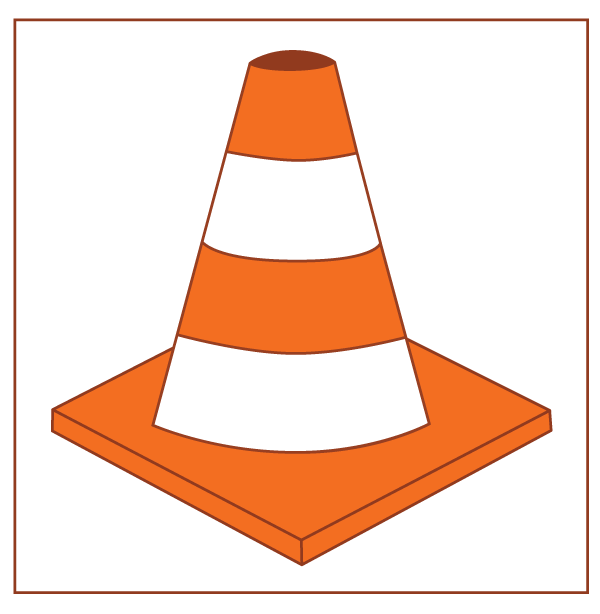 To avoid this pitfall, understand who owns the source code to the configured control system. If you don’t have access to the source code, consider how you will make changes to your control system in the future.
To avoid this pitfall, understand who owns the source code to the configured control system. If you don’t have access to the source code, consider how you will make changes to your control system in the future.
4. One-Way Control (or “Spray-and-Pray”)
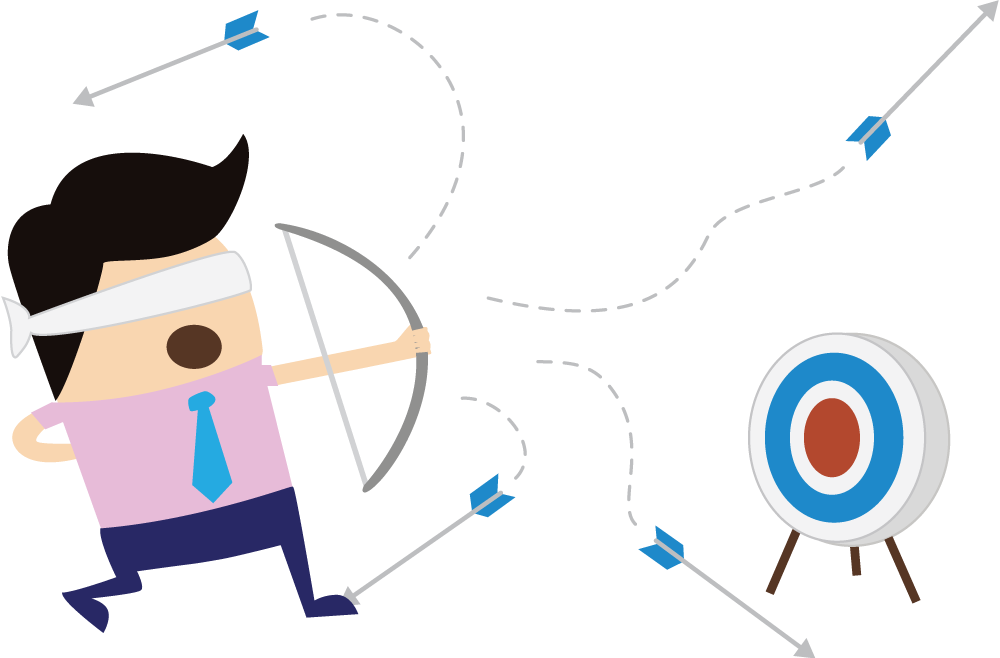
Many lower-end control systems simply send command strings to the equipment and don’t have the ability to process any feedback or status back from the equipment.
While this may be better than no control, the problem is that, if the controller doesn’t receive or use any feedback from the equipment, the user will inevitably find the system in an unknown state. For example, toggling a mute button on and off multiple times — without receiving any feedback of whether the microphones are muted or not — could lead to the awkward situation where the users think they are speaking privately, but they are actually speaking publicly.
One-way control is often called Spray-and-Pray because buttons are pressed, commands are sent (and sometimes it takes a few long seconds for devices to receive and process each command), and users pray that the commands reached the intended equipment and did what they were supposed to do. If a button press was supposed to do multiple things, did they all get done? Or only some of them? In a conference room application, where others are expecting you to connect with them in a timely manner, this can cause a lot of stress.

At best, spray-and-pray is an inconvenience, as it takes longer to make the system do what you want because of the uncertainty of whether the action happened or confusion about whether it did what you wanted. At worst, it leads to potential privacy breaches — for example, users might not know the system had an active call in progress when they entered the room, or audio might be routed unintentionally to the lobby or an overflow meeting room.
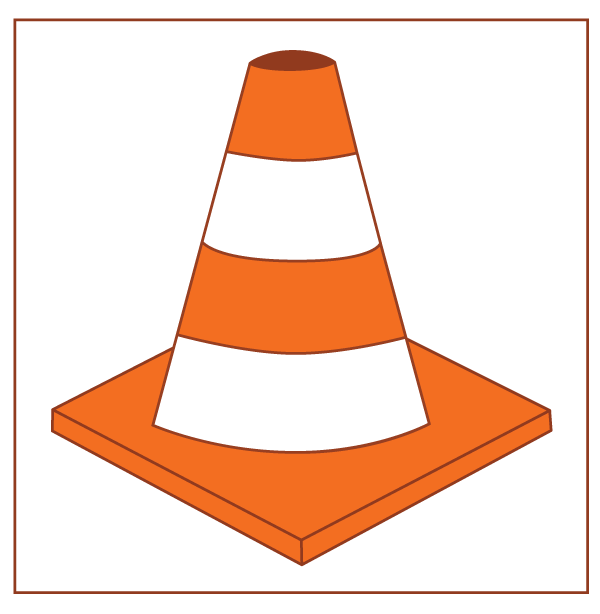 Avoid this pitfall by ensuring your room control system user interface reflects the true feedback from the system, rather than just showing that the button was pressed. Anything less than true two-way control means that end users will likely become frustrated or get into trouble at some point, shooting themselves in the foot (or worse!).
Avoid this pitfall by ensuring your room control system user interface reflects the true feedback from the system, rather than just showing that the button was pressed. Anything less than true two-way control means that end users will likely become frustrated or get into trouble at some point, shooting themselves in the foot (or worse!).
5. Tablets for Control Sound Cool Until Everything Goes Wrong
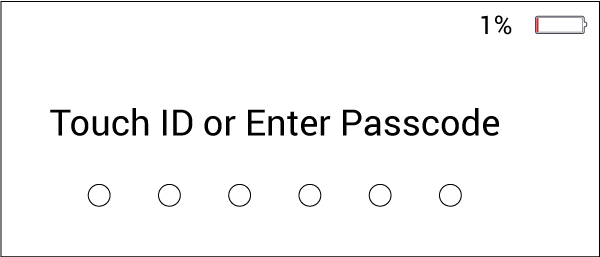 Consumer tablet software is regularly updated with new consumer features that may be incompatible with conference room usage, such as new login or passcode screens to unlock the system. Who’s managing these software updates and storing and communicating the passwords and changes?
Consumer tablet software is regularly updated with new consumer features that may be incompatible with conference room usage, such as new login or passcode screens to unlock the system. Who’s managing these software updates and storing and communicating the passwords and changes?
What if that person isn’t there any more? How will the system be ‘unlocked’ to become functional again? Or if the system isn’t operational after an update, is there something that needs to be done to restart the system?

Who is responsible for ensuring the tablet is adequately charged when it is needed for a meeting? Walking into a conference room with 1% battery life on the control tablet because the cord was unplugged means the meeting will not go as planned – creating stress and wasting valuable time.
Additionally, who monitors that the tablet and charging cables are still in the room? Consumer tablets that aren’t secured could ‘walk away’ between meetings or mistakenly get picked up by an attendee.
Furthermore, if using a consumer tablet, and it is plugged in all the time, the tablet will most likely fail between one to two years. This is because consumer tablets are not designed to be plugged into a power outlet 24/7. With constant charging, their batteries will eventually begin to fail and slowly expand. The tablet glass will bulge, causing color and rainbow distortions when pushing buttons, and eventually separate from the tablet housing.
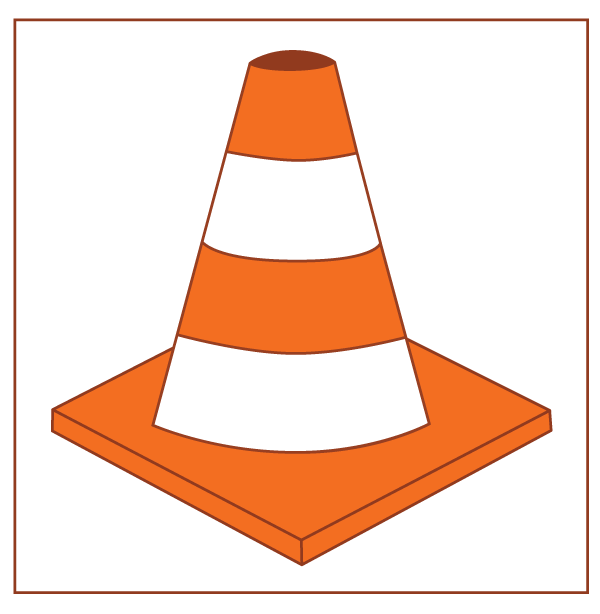 To avoid these pitfalls, when using a consumer tablet, ensure it has smart charging capability to prevent battery expansion. Have a plan in place to know the tablet will be operational when needed if it can’t be plugged in all the time. To minimize system update issues with consumer tablets, ensure that they are not tied to an individual’s iTunes or Google Play store account. Ideally, look for a more industrial solution where the firmware updates are managed by the control system vendor.
To avoid these pitfalls, when using a consumer tablet, ensure it has smart charging capability to prevent battery expansion. Have a plan in place to know the tablet will be operational when needed if it can’t be plugged in all the time. To minimize system update issues with consumer tablets, ensure that they are not tied to an individual’s iTunes or Google Play store account. Ideally, look for a more industrial solution where the firmware updates are managed by the control system vendor.
Mira Connect Is Your Control Solution
As industry veterans, we’ve heard about these issues time and again. It was important for us to create an AV control system to address these common pitfalls (and more) and to provide end users and integration partners with an option that’s both easy to use and easy to install. The result is our Mira Connect control solution.

![]() Consolidates control, replacing multiple controllers
Consolidates control, replacing multiple controllers
![]() Intuitive user interface based on user-centered design principles
Intuitive user interface based on user-centered design principles
![]() Grows with your needs with new features and equipment
Grows with your needs with new features and equipment
![]() Uses full two-way control to stay in-sync with equipment
Uses full two-way control to stay in-sync with equipment
![]() Built for 24/7 operation
Built for 24/7 operation

Our team at Aveo Systems understands the importance of creating a well-thought-out user interface and has taken painstaking effort to design a control solution that is easy and intuitive. Read our article about user-centered design for examples of how Aveo Systems uses the UCD approach with the Mira Connect control system.
Simplify The Room With One Controller – Mira Connect reduces the need for multiple controllers in the room. With a Mira Connect touchscreen control system, you can control your DSP audio device, video codec, projector, displays, cameras, video switcher, and more. With an ever-growing list of supported equipment, Mira Connect controls (or soon will control) the equipment you use.
Mira Connect Offers A Well-Thought-Out User Interface – We’ve designed the user experience to be simple and intuitive, with built-in automations that make complicated tasks easy. For instance:
- Only features that have been enabled will show up on the Mira Connect screen. For example, if you do not have cameras in the room, the camera control button does not appear on the Mira Connect screen.
- The user interface has been designed with a user-centered approach with familiar options and the opportunity to tailor names and descriptions on display inputs, camera presets, and other customized features. For example, you can easily label camera preset buttons as “full room view” or “front close up” so that it is clear to users.
 Upcoming meeting invitations from an Office 365 Calendar are displayed on the Mira Connect screen. The meeting can be started with one touch to dial the audio or video call plus the bridge code or pin number (in whatever manner they are presented in the calendar invitation). Supported meeting formats include widely-used conferencing applications such as Zoom Rooms, Cisco Webex, Bluejeans, Skype for Business, and others.
Upcoming meeting invitations from an Office 365 Calendar are displayed on the Mira Connect screen. The meeting can be started with one touch to dial the audio or video call plus the bridge code or pin number (in whatever manner they are presented in the calendar invitation). Supported meeting formats include widely-used conferencing applications such as Zoom Rooms, Cisco Webex, Bluejeans, Skype for Business, and others.
These are some of the ways that we’ve made Mira Connect easy for users to navigate. Before investing in this solution, you can preview its user interface (UI) using our free, no-obligation UI Preview feature. Test drive the control system with simulated equipment and see how easy it is to use.
Mira Connect Grows With Your Needs – Mira Connect is configured using Mira Portal, our cloud management system. Select the equipment models of DSPs, displays, video switchers, etc. within Mira Portal that you’d like Mira Connect to control. Next, enable the equipment features. Once Mira Connect is configured, its user interface is built automatically and instantaneously.
There is no source code for you to worry about. We have created equipment drivers for hundreds of models of equipment from various manufacturers. The functionality of Mira Connect and the list of supported devices continue to expand over time, with new features available to all of our customers, growing with our customers’ needs.
Making changes to the control system — for example replacing or adding a display, changing a video codec, or adding a DSP audio device in a conference room — simply involves an equipment change within Mira Portal. Once Mira Connect connects with Mira Portal to receive the updated configuration, it is ready to control the new device(s). As end users’ equipment needs change, Mira Connect makes it easy to evolve with those changes.
Firmware Updates Add New Features – Aveo Systems adds new capabilities to Mira Connect and Mira Portal with firmware updates. Each new equipment driver or new feature supported benefits all our users.
Remote Management – Mira Connect provides remote control capabilities to make it easy to control the room from anywhere. The end user’s IT team can help from wherever they are, using their browser or mobile device.
Extend with Additional Tablets – Want more touch panels in your room? Use the remote control URL with consumer tablets to put touch panels wherever you want them. See our remote control article for details.
Touchless AV Control – Mira Connect Me makes it easy to use your own personal device to control your system. Simply scan the QR code and your personal device becomes another room controller. See our Mira Connect Me article for details and a short video showing how it works.
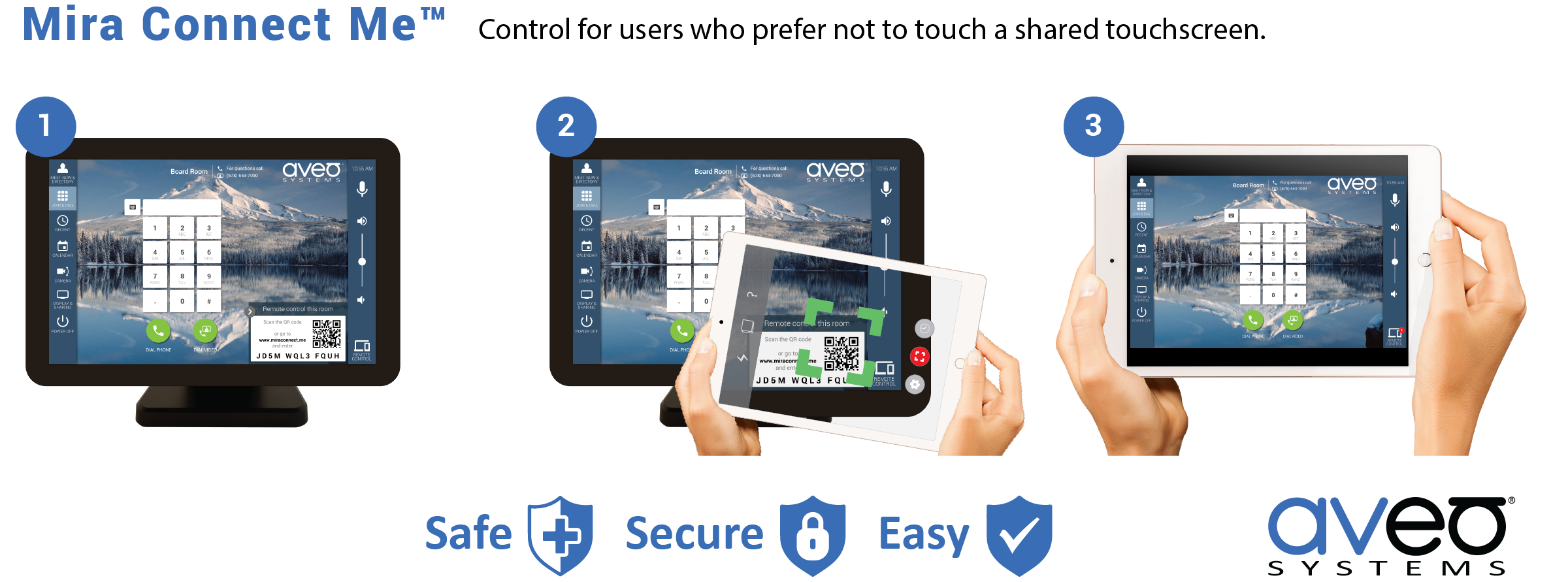
Mira Connect Uses True Feedback from the Equipment to Drive the UI – Wherever possible, Mira Connect uses bi-directional communication with the equipment it controls. This means, when a user presses a button on Mira Connect, the control system sends a command (or series of commands based on the task or automation) to various devices and then updates the user interface based on the true state of the system. Even if users press buttons on video switchers, displays, or use other remotes laying around the room, Mira Connect will properly reflect the correct state. Mira Connect’s UI lets the user know that their task was completed and prevents any surprises on how the system is operating.
Mira Connect Is Designed for Continuous Operation And Ready For The Next Meeting – Mira Connect is available in several form factors — tabletop or wall-mounted — to meet many application scenarios.
- The original Mira Connect is a tabletop-only unit, housed in a sturdy metal stand. It has an internal battery and a smart charger to regulate and maintain a healthy battery.
-
Mira Connect 10 is available for tabletop or wall-mounted applications. Mira Connect 10 has no internal battery and is powered by a PoE network connection or via an external power supply.
Summary – When reviewing options for conference room control systems, it’s wise to clearly understand common AV control system pitfalls and how to navigate to find the right solution.
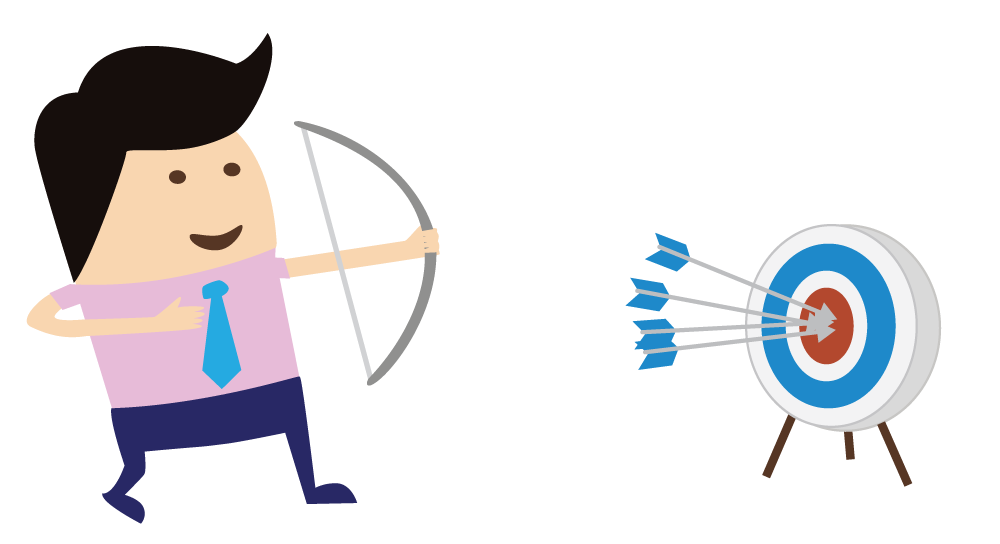 The ultimate goal is to have a system that does what it needs to and is easy to use, while remaining within the customer’s budget. Our goal with Mira Connect is to offer a cost-effective, easy-to-set-up, and easy-to-use control solution available to a wide-range of partners and users.
The ultimate goal is to have a system that does what it needs to and is easy to use, while remaining within the customer’s budget. Our goal with Mira Connect is to offer a cost-effective, easy-to-set-up, and easy-to-use control solution available to a wide-range of partners and users.
Mira Connect avoids many of the pitfalls we’ve mentioned above and allows end users to be more productive with their conferencing equipment. Mira Connect helps end users focus on collaboration instead of fretting about the technology in the room.
To learn more about Mira Connect, see our Mira Connect Products page. We’re here to help too. Contact us and we’ll set up a time to discuss your application needs.
DILBERT © Scott Adams. Used By permission of ANDREWS MCMEEL SYNDICATION. All rights reserved.