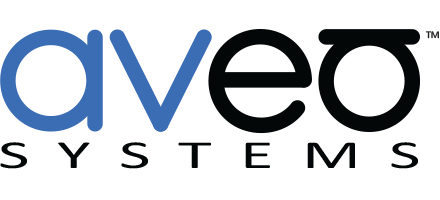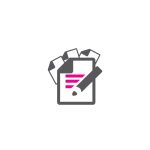Mira Connect Version 1.34.0 Release Notes
Released: February 25, 2021
Mira Connect’s 1.34.0 release adds significant new functionality including:
- support for cable, off-air, and satellite tuners
- support for hand-raise with Zoom Rooms systems
- support for sound masking applications with the Lencore Gold A1U
- multiple displays are managed now using tabs for easier access and organization
- support for displays from Avocor and Hisense
- support for tuners from Arris, Cisco, Contemporary Research, DirecTV, Motorola, and TiVo.
- support for PureLink UX-4400/8800 and the BluStream C44-Kit video switchers.
See the details below for additional information and links to integration guides.
Cable, Satellite, and Off-Air Tuners Now Supported
Mira Connect now supports cable, satellite, and off-air tuners. Partners can integrate external cable boxes and associate the tuner outputs with video switcher or displays/projectors. From their Mira Portal dashboard, partners can add the tuner, label the tuner output, define channel favorites, and upload channel icons. Mira Connect will create a user interface as shown below.
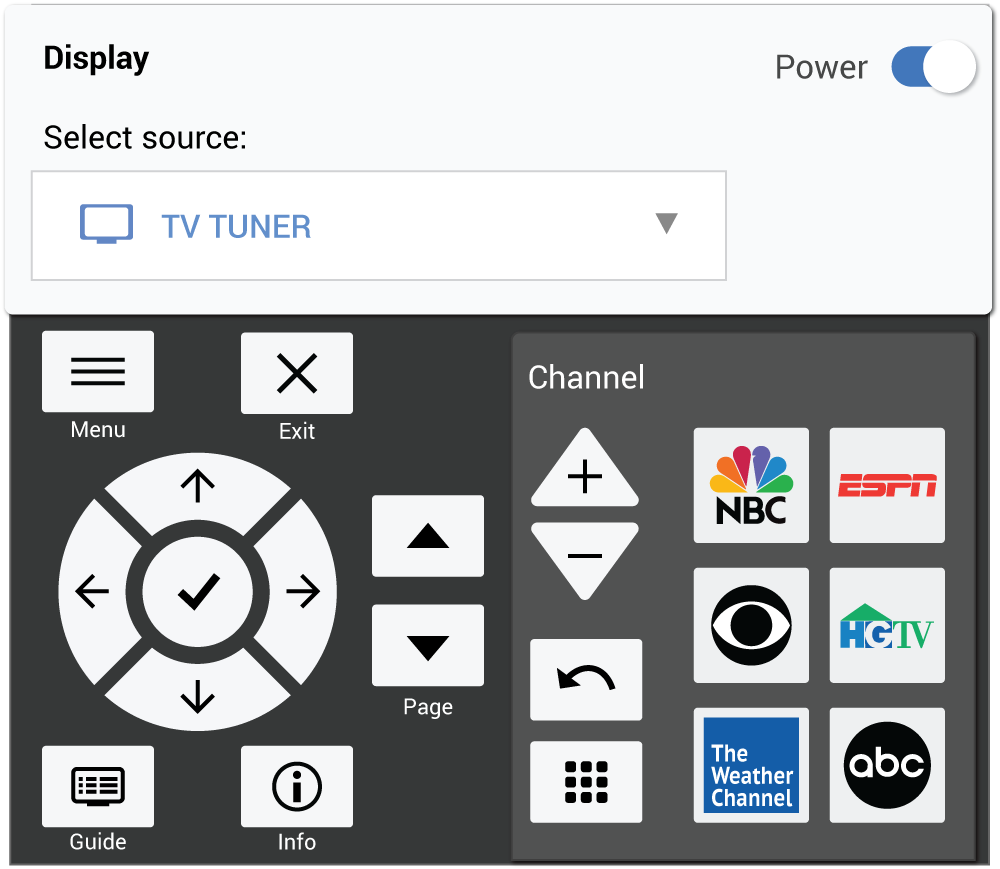
To add a tuner, select the desired tuner from the Add Equipment list in Mira Portal and add a custom and description to the tuner’s output.
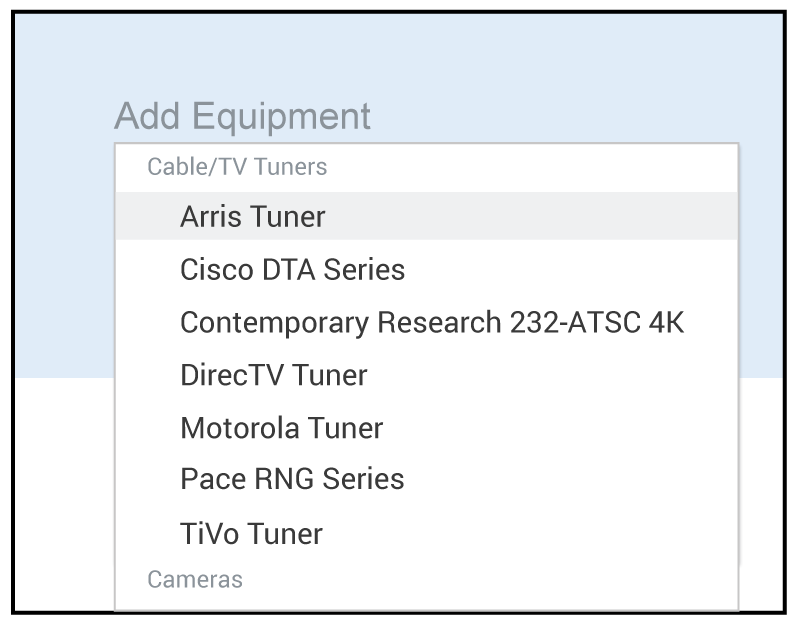
Partners can add channel favorites and upload channel icons. Users can select favorites, enter the channel number directly, use channel up/down, and navigate the tuner’s guide and menus.
For more information, see the tuner integration guides. Specific tuners that are supported as part of this release are listed below in the equipment section. Don’t see your tuner on the list? Request it here.
Zoom Rooms Hand Raise
Zoom recently added support for the hand raise feature to the Zoom Rooms CSAPI (Windows PC) version. See our Zoom Rooms Software Status page for the status of Zoom’s resolved and open issues for the Mac and PC Zoom Rooms platform.
When remote participants raise their hands, Mira Connect will show the status with a blue hand raise status, as shown in the following image. When the remote participants lower their hands, the status returns to normal. This feature is useful for education applications with remote students.
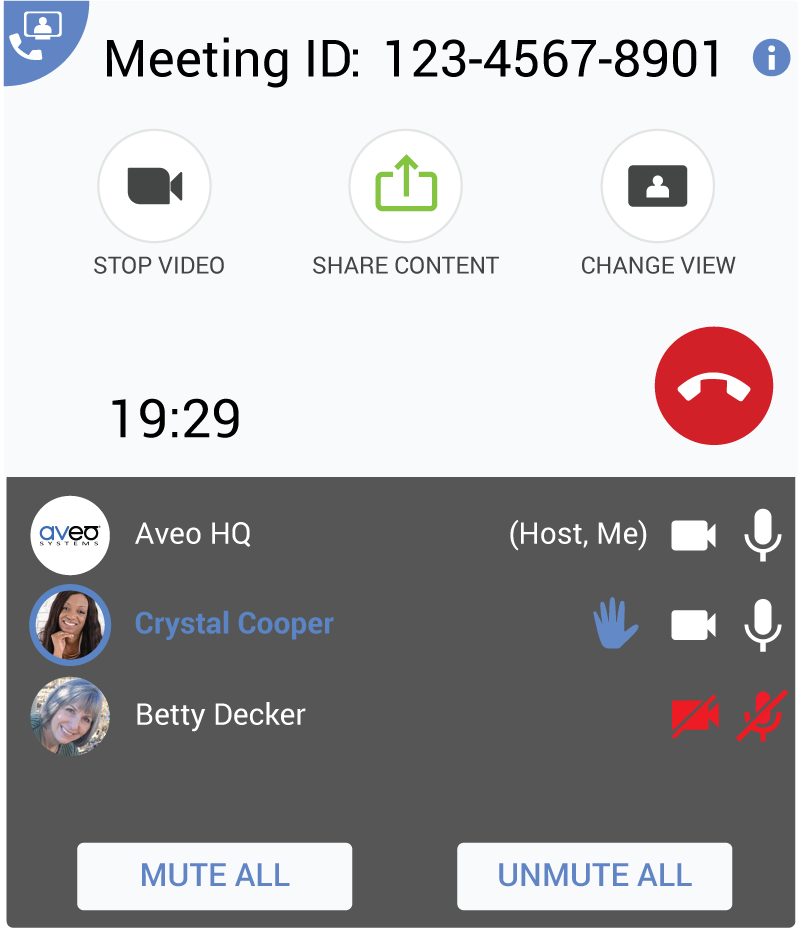
Sound Masking
Mira Connect supports sound masking, background music, and paging applications with the Lencore Gold A1U. To control sound masking with the Lencore device, in Mira Portal add the Lencore Gold A1U to the room by selecting it from the Add Equipment option.
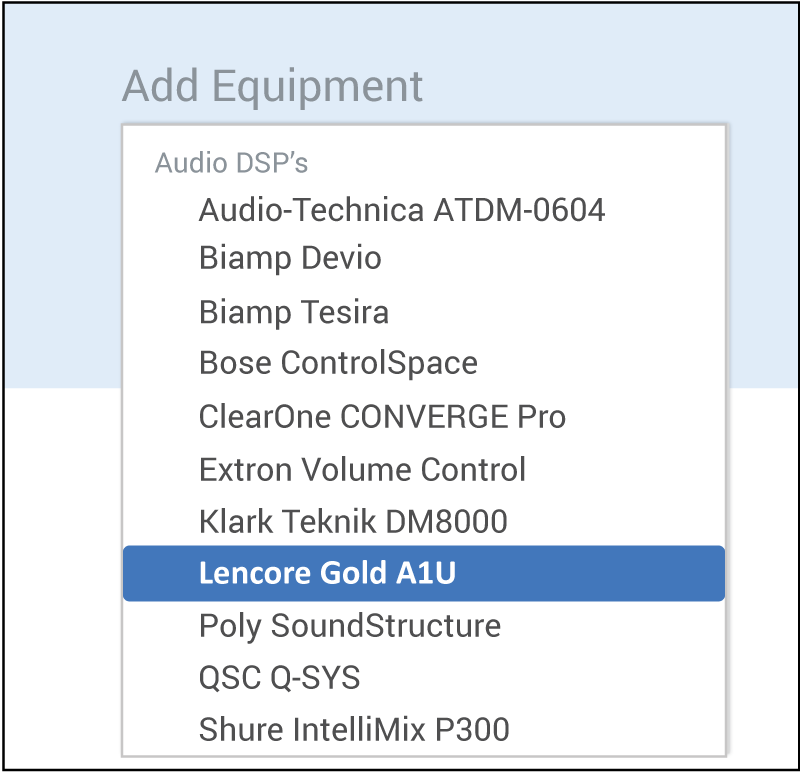
Next, define mute and volume controls for the desired masking, paging, or background audio outputs or zones, just like you would with other DSP audio devices. In the example below, we add sound reinforcement mute and volume control for controlling the sound masking mute and volume of output OP #1 channel A.

The masking, paging, and background music user interface on Mira Connect is accessible under the ‘Who Can Hear Me’ menu item on Mira Connect if you add the control points as sound reinforcement outputs. See the Lencore integration guide for more detailed information.
Multiple Displays Shown With Tabs
Multiple displays are now shown in a tabbed browser-style layout that makes it easier to control and navigate between multiple displays. You can also change the order of the displays.
For example, a two-display system looks like the following image, where one display is labeled Front of Room and the second is labeled Side Screen. Users simply navigate to a display by selecting its tab. Each tab shows the power state of the display, and for the displays that are not selected, the current video source and icon are shown.
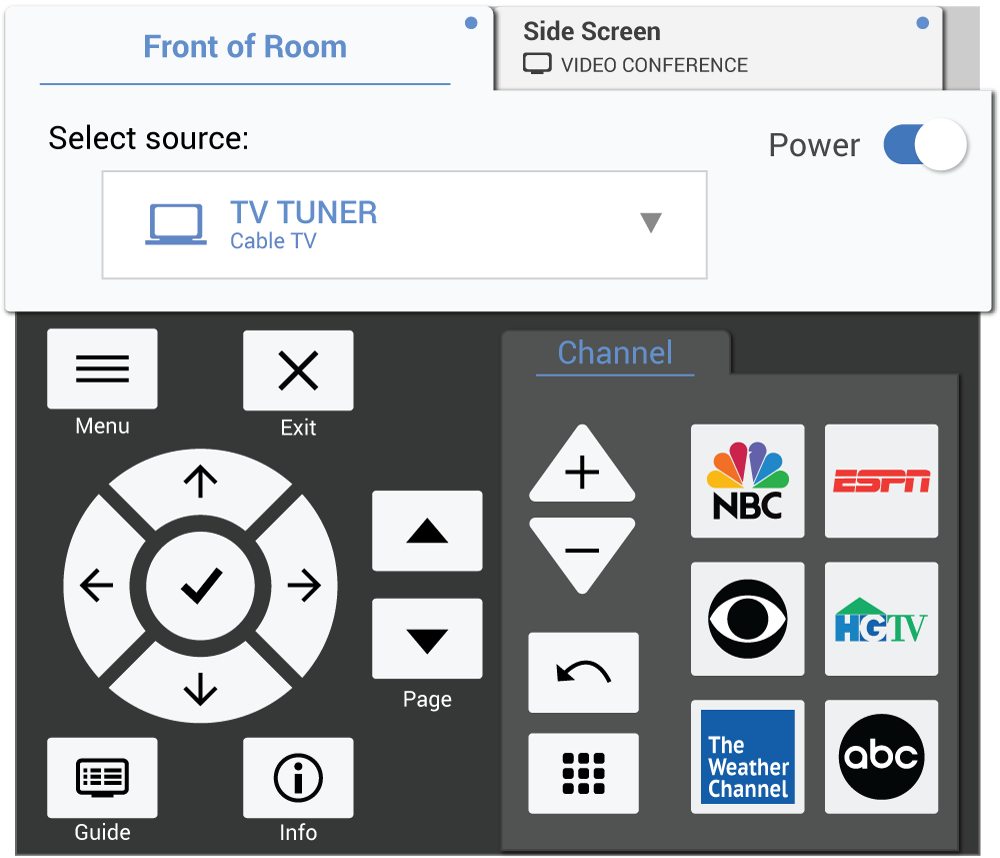
The display tab order can be changed by clicking the Video Source Menus option and then selecting EDIT DISPLAY ORDER.

The display’s tab order will appear, allowing you to click and drag to rearrange the order of the displays. Click Save Order when complete.

Mira Connect Me Updates
When Mira Connect Me is enabled, a larger ‘Remote control this room’ window with QR code will now appear automatically in the center of the Mira Connect screen making it easier for users to scan the QR code with their personal devices.
Even with the QR code present, users can continue to touch the Mira Connect to control their room. Simply touch an icon, such as the Dial icon, and the QR code is hidden, allowing the Mira Connect user interface to use the full width of the screen. The QR code can be shown again by touching the remote control icon on the lower right.
The ‘Remote control this room’ window with QR code will also automatically re-appear after an idle timeout to allow local users to scan the QR code and access the room control on their personal devices without having to touch Mira Connect.
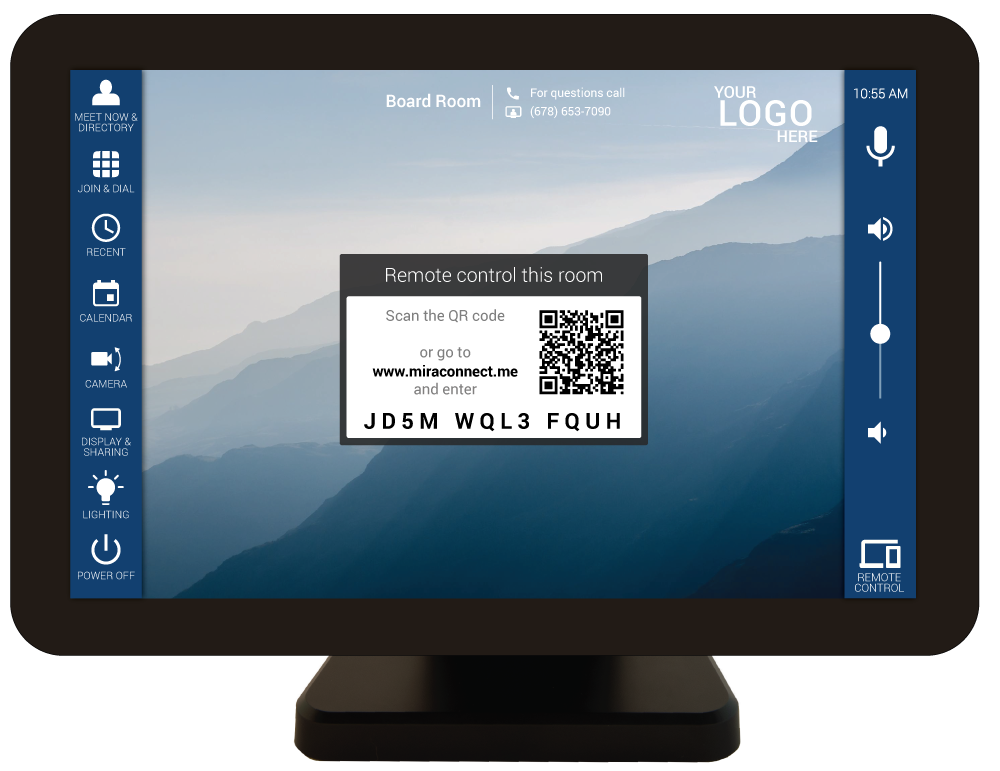
New Equipment Supported
In addition to the new functionality in release 1.34, Mira Connect also now supports the following new devices and device families.
- Added support for Avocor E-series and F-series displays over RS-232. See the Avocor integration guide for more information.

- Added support for Arris and Motorola cable TV tuners controlled with infrared using a Global Cache IP2IR interface. See the the Arris integration guide for more information.
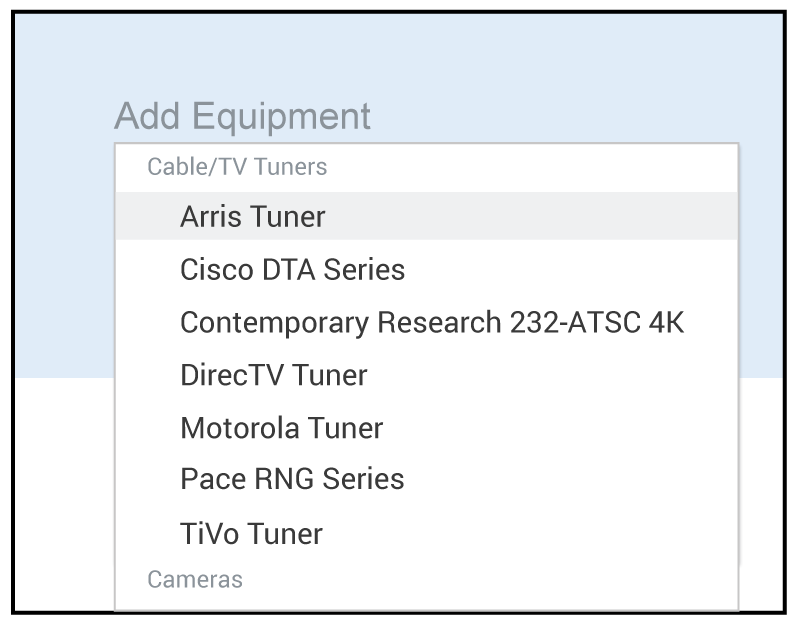
- Added support for Blustream C44-Kit matrix mixer. See the Blustream integration guide for more information.

- Added support for Cisco cable TV tuners controlled with infrared using a Global Cache IP2IR interface. See the the Cisco tuner integration guide for more information.
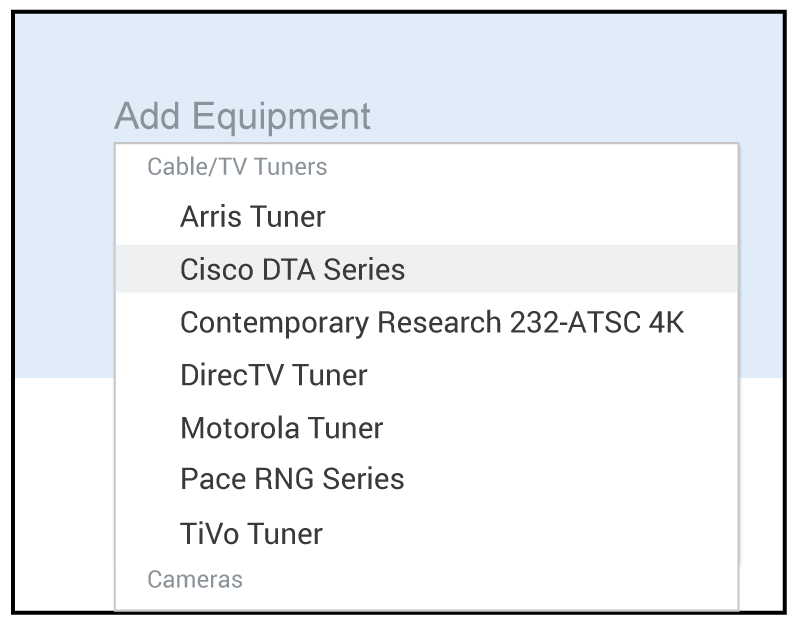
- Added support for Contemporary Research tuners over Ethernet and RS-232. See the Contemporary Research integration guide for more information.

- Added support for DirecTV tuners controlled with infrared using a Global Cache IP2IR interface. See the DirecTV integration guide for more information.

- Added support for Hisense displays controlled using infrared using a Global Cache IP2IR interface. See the Hisense display integration guide for more information.

- Added support for Pace RNG series tuners controlled with infrared using a Global Cache IP2IR interface. See the Pace RNG integration guide for more information.
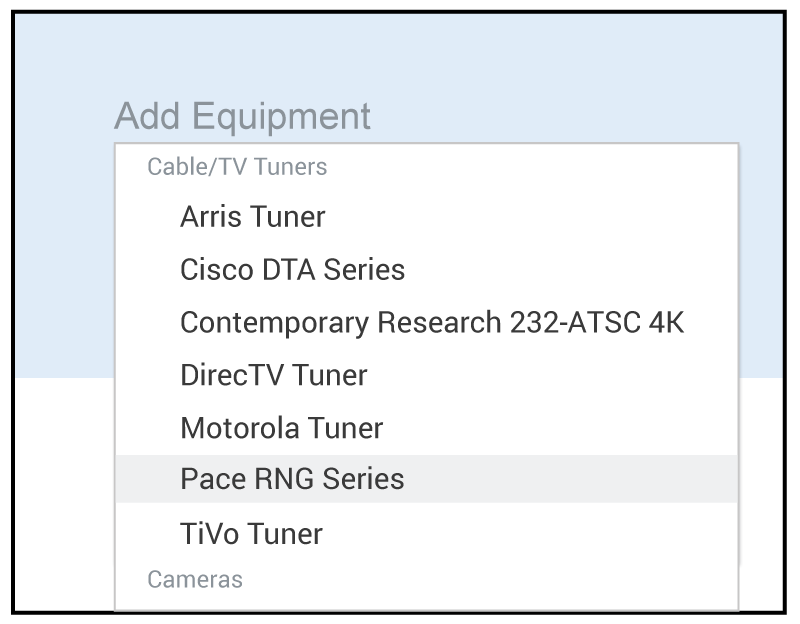
- Added support for PureLink UX-4400 and UX-8800 video switchers. See the PureLink integration guide for more information.

- Added support for TiVo tuners controlled with infrared using a Global Cache IP2IR interface. See the TiVo integration guide for more information.
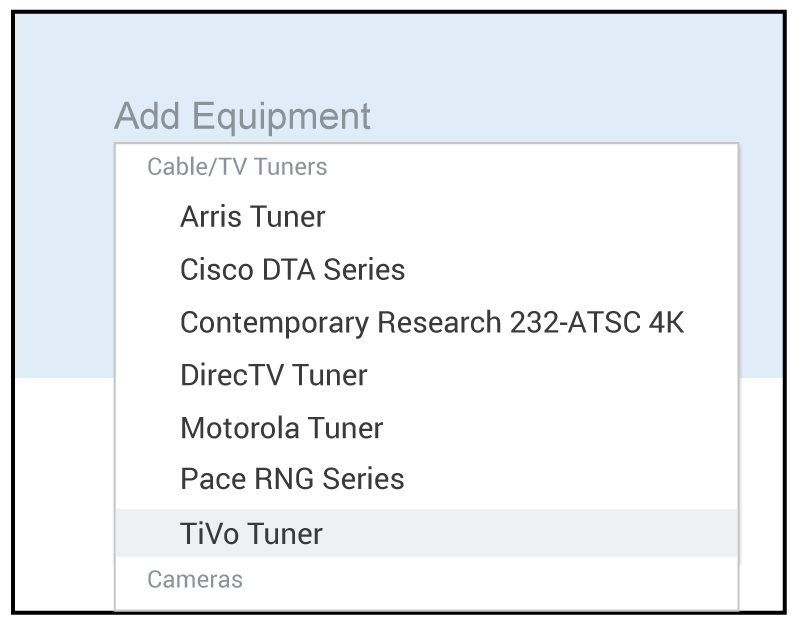
Improvements
In addition to numerous infrastructure updates with this release, specific improvements include:
- Improved the Shure P300 driver and emulator.
-
Improved the Klark-Teknik DM8000 driver and emulator.
-
Fixed an issue with controlling ViewSonic display’s volume level.
-
Fixed an issue where a DSP’s telephony resources could become unavailable after adding a Zoom Rooms video codec to the room.
-
Mira Portal now shows the display names for video switchers and tuners in the Mira Portal rooms’ equipment tab. This makes it easier to select the correct device when adding external sources to video switchers and displays.