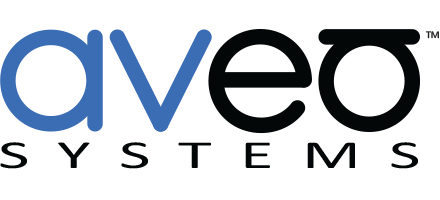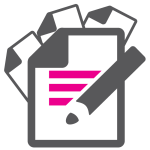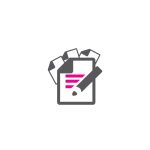Mira Connect Supports Wake-on-LAN for LG and Other Displays
 Powering off a display is easy, but once powered-off, some displays — particularly large ones measuring 65″ and above — enter a low-power / energy-saver mode and no longer respond to API commands. So how do you turn the display back on if it can’t receive commands?
Powering off a display is easy, but once powered-off, some displays — particularly large ones measuring 65″ and above — enter a low-power / energy-saver mode and no longer respond to API commands. So how do you turn the display back on if it can’t receive commands?
Fortunately, it’s possible to power on devices that support Wake-on-LAN. Wake-on-LAN is a networking standard that allows a device to be powered on over a network connection after it has been powered off.
When Wake-on-LAN is enabled on a display, a powered-off display will conserve energy and draw only a small amount of standby power, just enough to allow it to receive a Wake-on-LAN command to power it on. Once the display receives the Wake-on-LAN command (often called a magic packet), the device powers on and, after a short delay, supports network or RS-232 connections for sending and receiving further commands.
Supporting Wake-on-LAN is extremely useful for audio/visual (A/V) control systems to turn on displays over a network instead of requiring the display’s hand-held remote or an Ethernet-to-IR converter to send IR commands to the display.
![]()
Aveo Systems’ Mira Connect™ A/V control system now supports Wake-on-LAN and has released this functionality for LG commercial display families and Sharp Aquos displays.
How To Use Wake-on-LAN
To enable Wake-on-LAN control for LG and Sharp Aquos displays, first navigate the display’s user interface with the display’s hand-held remote control and ensure Wake-on-LAN is enabled in the display — see the display’s user manual for more info. Find the display’s MAC address by navigating to the display’s network menu.
Next, log into Mira Portal™ — Aveo Systems’ cloud-based management platform for Mira Connect — and simply enter the display’s MAC address and the network port used to communicate to the display in the ‘equipment page’ as shown in the figure. Then click ADD EQUIPMENT. It’s that easy.
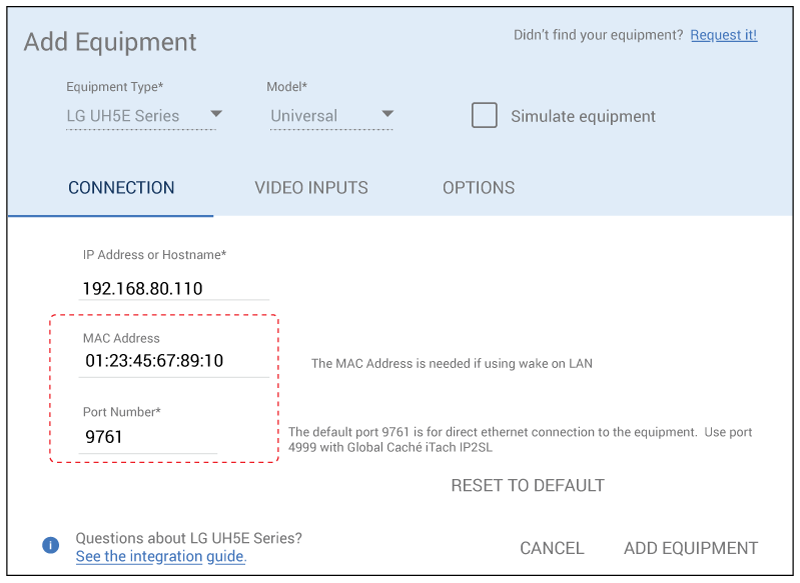
If you are using a Global Cache IP-to-serial device to control a display over its RS-232 interface, enter port number 4999; otherwise use the display’s default communication port. LG professional displays use port 9761 and Sharp Aquos displays use port 10002. Reset To Default will to restore the device’s default port settings. If you’d like to disable Mira Connect’s Wake-on-LAN support for a display, remove the MAC address and click UPDATE EQUIPMENT.
Mira Connect takes care of all the details of when to send the Wake-on-LAN command and also tracks and shows the display’s power state so that a user can always see the current power status. While powering up or powering down, a spinner is visible to let the user know the display is processing their most recent request.
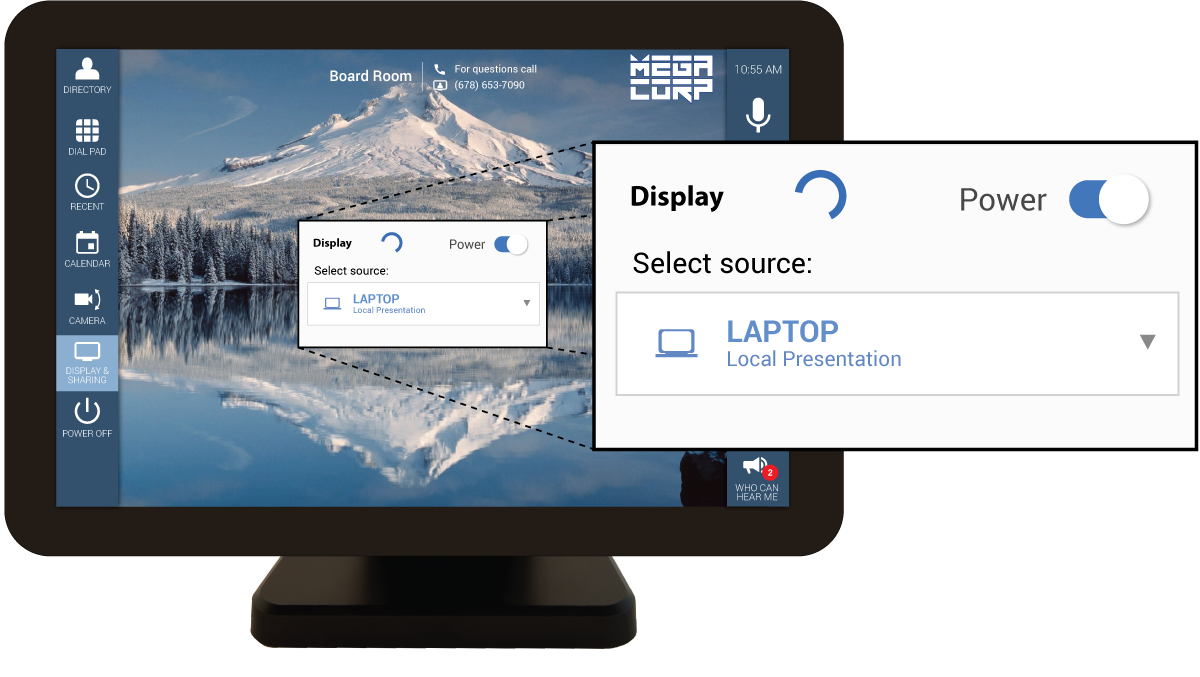
 Users can now power on LG commercial displays and Sharp Aquos displays using Wake-on-LAN directly from their Mira Connect touchscreen when the Wake-on-LAN setting is activated in Mira Portal. The display’s hand-held remote can be stored in a drawer — don’t forget to remove the batteries!
Users can now power on LG commercial displays and Sharp Aquos displays using Wake-on-LAN directly from their Mira Connect touchscreen when the Wake-on-LAN setting is activated in Mira Portal. The display’s hand-held remote can be stored in a drawer — don’t forget to remove the batteries!
Mira Connect is an A/V control system that can control displays as well as audio processors, projectors, cameras, video codecs (including Zoom Rooms), video switchers, lighting control systems, and more — all without the need for custom programming. Enter the equipment in a ‘room’ created in Mira Portal, pair the ‘room’ with a Mira Connect touchscreen, and a professional user interface is immediately created.
To learn more, go to Aveo Systems or contact us for a consultation/demo.