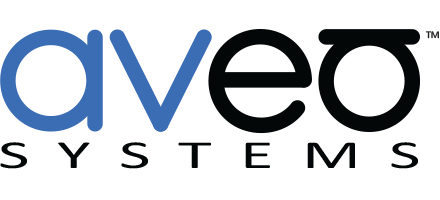Control NEC Displays with Mira Connect
 Aveo Systems’ Mira Connect smart touchscreen control system now supports NEC displays with a new universal driver. Control NEC displays over Ethernet or RS-232 (using a Global Cache IP2SL interface).
Aveo Systems’ Mira Connect smart touchscreen control system now supports NEC displays with a new universal driver. Control NEC displays over Ethernet or RS-232 (using a Global Cache IP2SL interface).
Mira Connect is easy to set up and requires no costly custom programming. You’ll be able to manage your NEC displays as well as the other A/V equipment in your conference room (including DSPs, video switchers, video codecs, projectors, cameras, and more) with one easy-to-use system. Enjoy one-touch dialing and integration with Microsoft Office 365 Calendar to see upcoming meetings in the room. And with Mira Connect’s remote control capability, NEC displays can be managed from anywhere through Mira Portal, our cloud-based management platform.
Getting Started
To get started using your NEC display, select an organization, site, and room in Mira Portal. Next, add an NEC Multisync display from the equipment list, choosing the Universal driver. While not every NEC display will support every input available to the universal driver, enable the inputs that will be used on your NEC display.
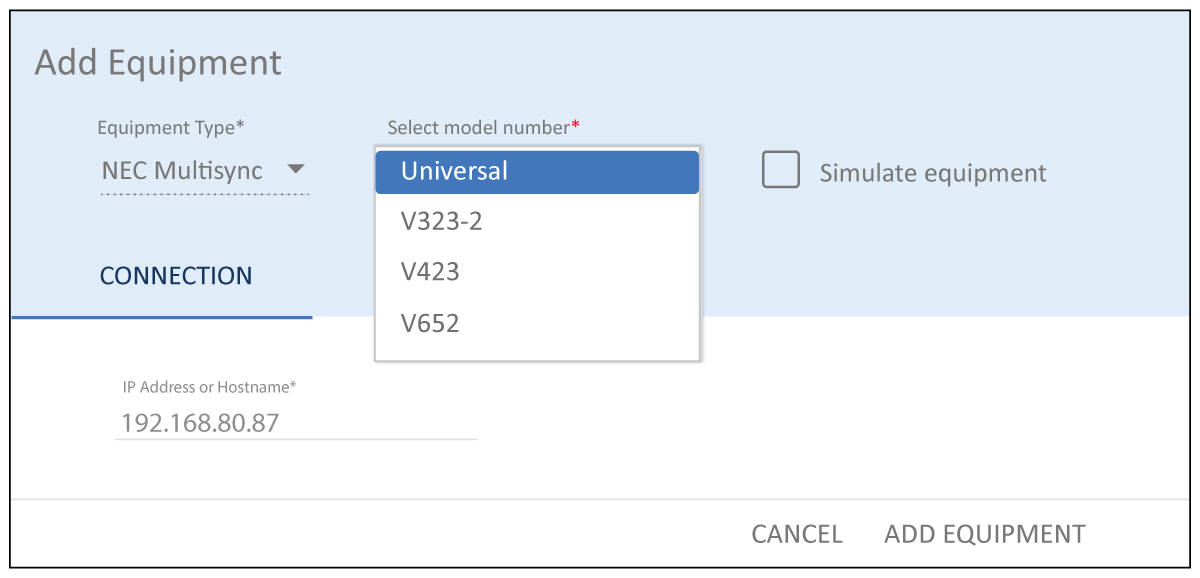
Next, navigate to the VIDEO INPUTS tab and for each input you’d like to use, enable the desired video inputs, select an icon, and enter a label and description. Press ADD EQUIPMENT when done.
That’s it! Your Mira Connect interface will instantaneously reflect these changes, and you’ll be managing your NEC display with ease.
For more detailed instructions on integrating NEC displays with Mira Connect, see Aveo Systems’ NEC Multisync integration guide.
To learn more about setting up Mira Connect, see our training videos.
With our UI Preview capabilities, you can get started today.