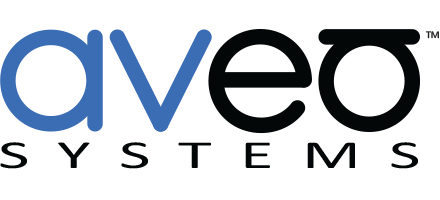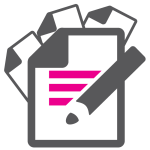Mira Connect Supports Multiple Volume Controls
![]() Mira Connect, Aveo Systems’ Mira Connect touchscreen AV control system, now supports adjusting the volume of multiple audio channels. This means that individual microphones, other audio channels, or groups of channels can be easily adjusted within a +12 to -12 dB range independently of the main room volume. This additional volume control makes it easier for users to be heard in a room or heard by remote participants without affecting the level of the remote participants or other audio sources in the room.
Mira Connect, Aveo Systems’ Mira Connect touchscreen AV control system, now supports adjusting the volume of multiple audio channels. This means that individual microphones, other audio channels, or groups of channels can be easily adjusted within a +12 to -12 dB range independently of the main room volume. This additional volume control makes it easier for users to be heard in a room or heard by remote participants without affecting the level of the remote participants or other audio sources in the room.
Once configured, users simply press the Who Can Hear Me menu icon to access the channels for mute and volume adjustment.
Multiple volume controls can be added to all Digital Signal Processor (DSP) audio systems that Mira Connect supports. See our supported equipment and integration guides for information about specific products.

Mira Connect’s volume control is designed to adjust a level or fader block in the DSP using a range of +12 to -12 dB with 0 dB corresponding to no gain adjustment. In a Biamp Tesira system, Mira Connect would control a level block, while for SoundStructure, Mira Connect could adjust a submix or output fader control.
To add volume controls to your system, edit the DSP in Mira Portal, our cloud-based management platform, and navigate to the AUDIO CONTROL tab. Add a Sound Reinforcement (or Overflow Room or Assistive Listening, depending on your application) channel and enter the desired mute control point.
Next, enter the optional volume control point. Finally, add a label that will appear on Mira Connect that users will recognize and understand. Depending on your DSP device, Mira Connect may have automatically discovered the channel or level block names for you.
The figure below shows the Mira Portal settings for a Biamp Tesira system. Choose an instance tag from the discovered list to use as a mute control point. If the level block supports multiple channels, enter the channel index for the desired channel. Next, select a second instance tag to be used for the volume control. In this example, there’s a level block with instance tag “Lectern Mic Gain Block 8” in the Biamp configuration file that will be used for both mute and volume control. While the Biamp level block can be adjusted from +12 to -100 dB, Mira Connect will only use up to +12 to -12 dB for its sound reinforcement volume control. This gain range is used with all supported DSPs.
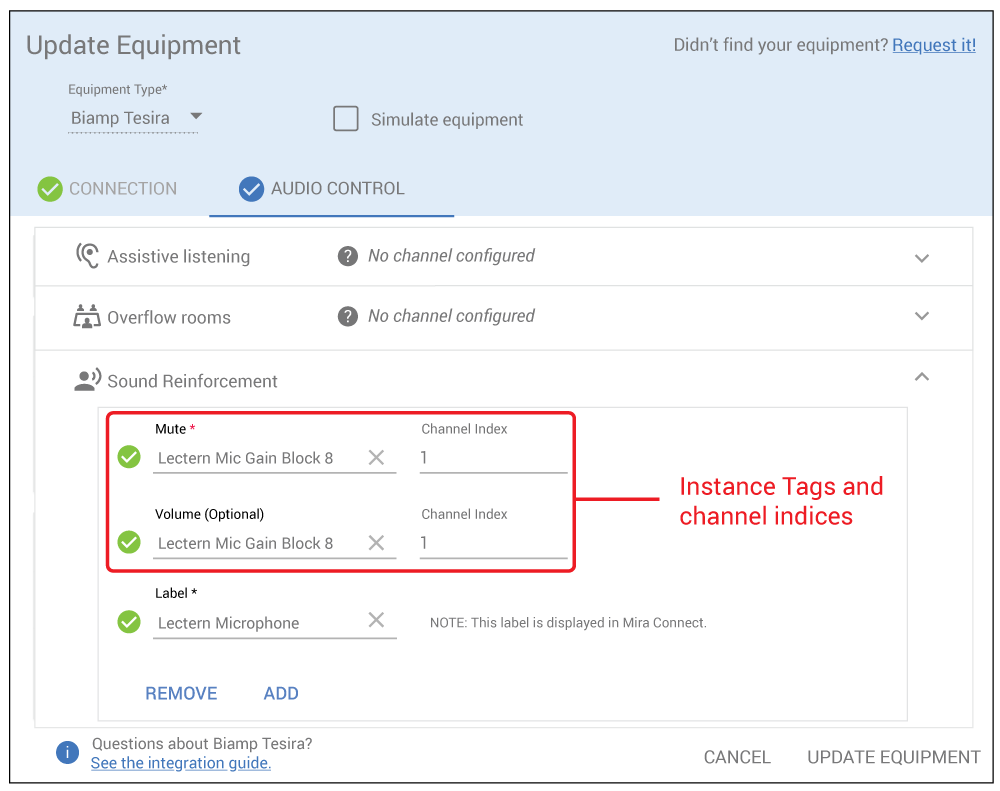
Finally, enter a user-friendly label for the control point, in this case “Lectern Microphone” and press UPDATE EQUIPMENT in the lower right corner.
Once the mute and volume control points have been added to Mira Portal, the Mira Connect user interface is created automatically. A Who Can Hear Me icon will now be present in the bottom right of the Mira connect touchscreen. Pressing the Who Can Hear Me icon shows the audio channels where sound reinforcement, assistive listening, or overflow audio audio control points have been added to the system. The number in the red circle indicates the number of channels that are unmuted. If there is no number and the icon is red, then all channels are muted.

Once the Who Can Hear Me channels are visible, each channel has a mute on/off control and, if the volume control point was added, a loudspeaker icon will also be visible. When the loudspeaker icon is pressed, a slider appears for volume adjustments from +12 to -12 dB. To adjust the volume, press the upper loudspeaker to increase the gain and the lower loudspeaker to decrease the gain, or raise or lower the ball on the slider directly, just like you would do with the main room volume slider.
In the Mira Connect user interface screen shown below, two sound reinforcement channels have been added – a Lectern Microphone and a Wireless Microphone. The channels will always be sorted alphabetically using the label that was entered in Mira Portal. The overflow room channels are sorted separately from the sound reinforcement channels to keep similar types of channels together. Users may add up to ten sound reinforcement channels and ten overflow room channels to the room.
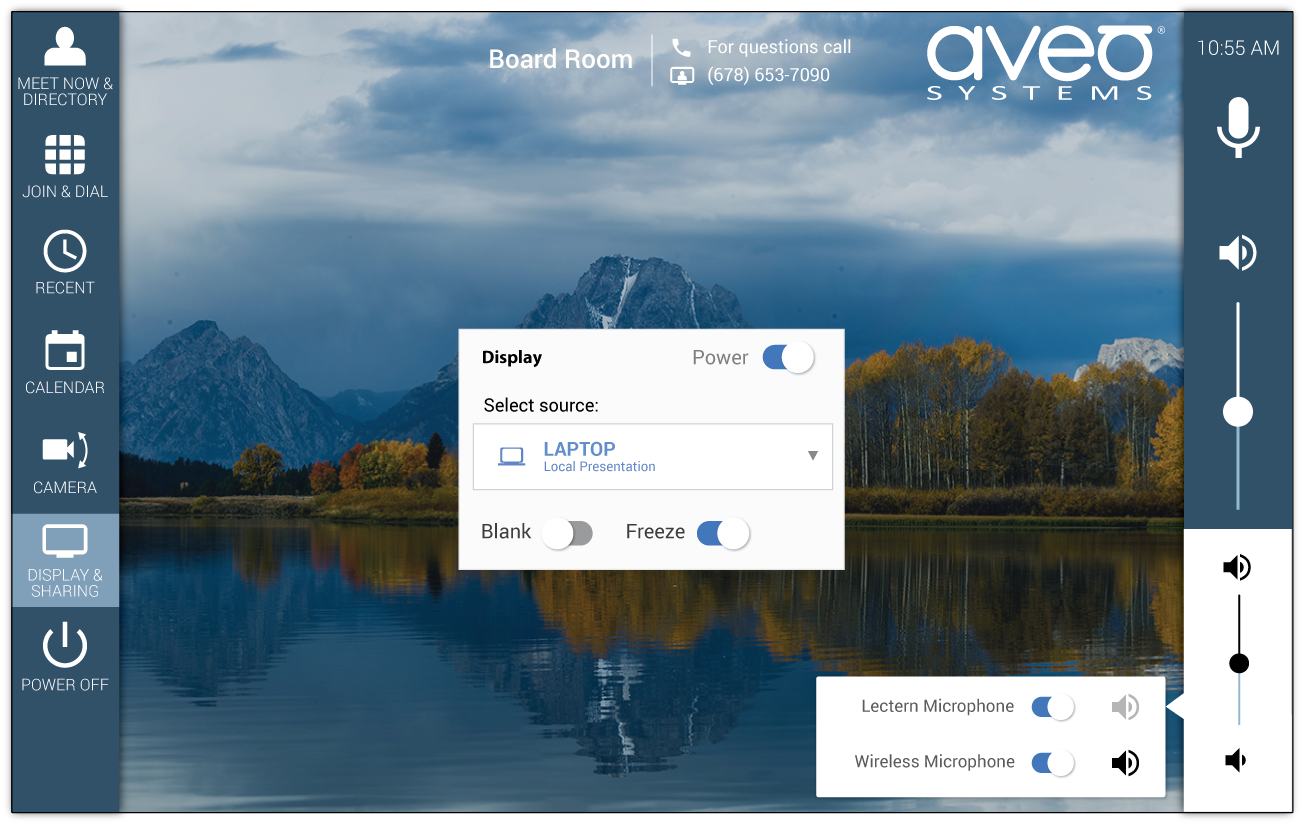
To add more audio channels to control, navigate to the Audio Control tab and Sound Reinforcement options of the DSP, click ADD and add more mute and control points.
Adding multiple volume controls to Mira Connect allows end users to enhance their conference room experience, particularly in sound reinforcement/voice lift applications.
To learn more about Mira Connect, please see our Mira Connect family page.