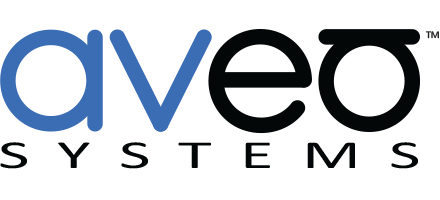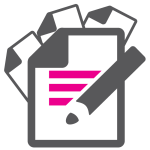Mira Connect Supports AVPro Edge Video Switchers
 Mira Connect, the easy-to-configure and easy-to-use AV control system, now supports AVPro Edge video switchers. Mira Connect makes it easy for users to select video inputs and change sources to one or more displays or other devices, as well as control other conferencing equipment in the room, including Zoom Rooms video conferencing equipment, DSP audio systems, displays, and more.
Mira Connect, the easy-to-configure and easy-to-use AV control system, now supports AVPro Edge video switchers. Mira Connect makes it easy for users to select video inputs and change sources to one or more displays or other devices, as well as control other conferencing equipment in the room, including Zoom Rooms video conferencing equipment, DSP audio systems, displays, and more.
And with Mira Connect’s remote management capability, you’ll be able to control your AVPro Edge video switcher and the rest of the equipment in your room from your browser or mobile device.
Controlling an AVPro Edge Video Switcher
To get started, create your room within Mira Portal, the cloud-based management platform for Mira Connect. In the equipment dialog area, click ADD. Next select AVPro Edge Video Switcher from the equipment type and choose the desired switcher model from the model pulldown menu, as shown below.
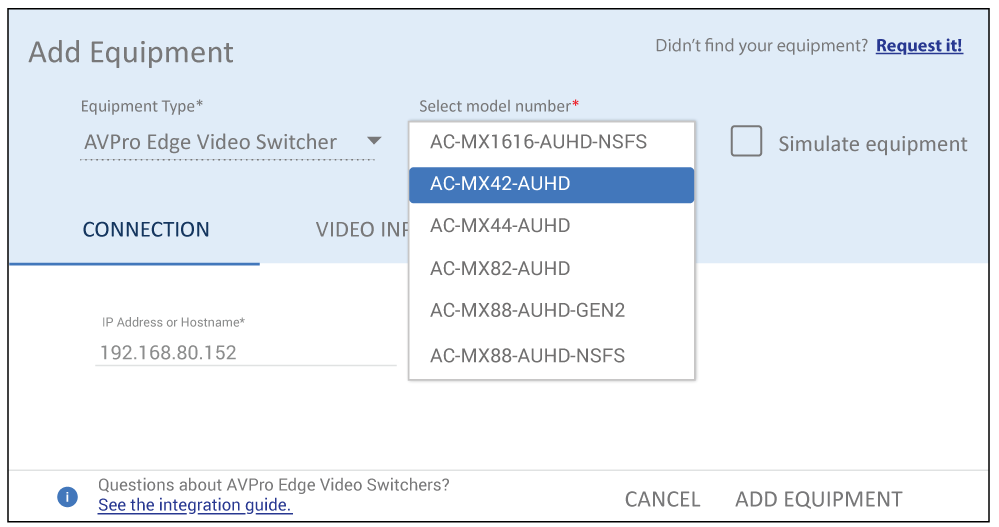
Enter the IP address of the switcher and navigate to the VIDEO INPUTS tab. Enable the desired video inputs, select icons, and enter labels and optional descriptions that will be helpful for the users in the room. These labels will be visible on Mira Connect for changing video routing through the matrix.
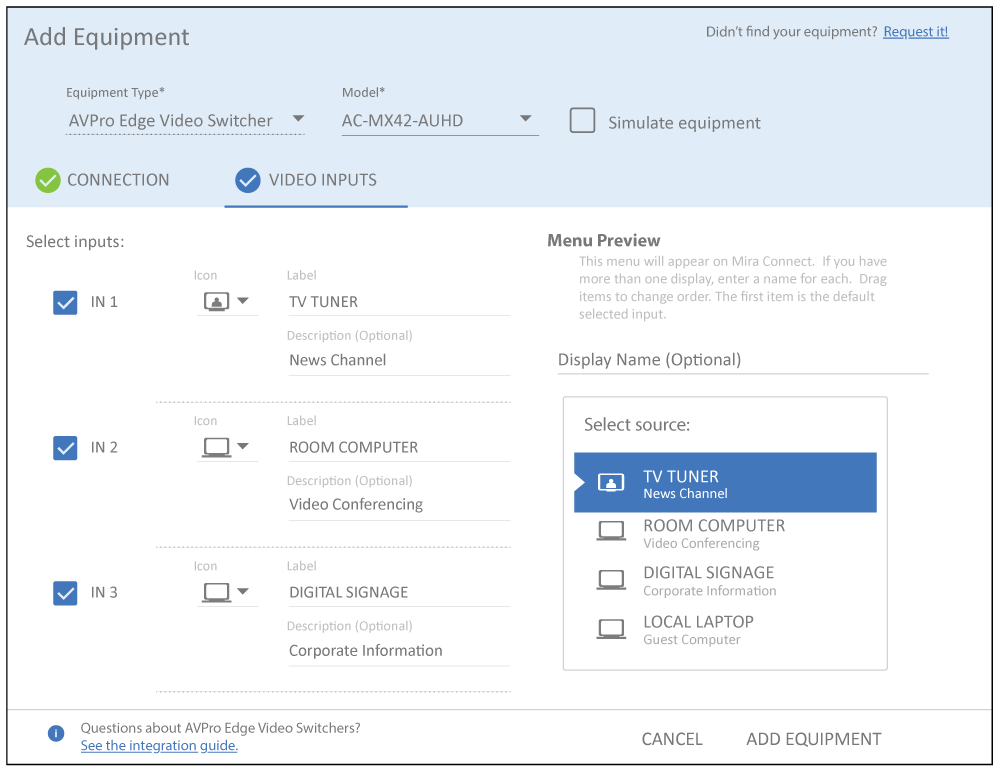
To use outputs from an AVPro video switcher, add a display and enable an input on the display (HDMI 1 on an LG display, in this example).
Select ‘Use Sources Connected to Other Equipment…’. Select the AVPro Edge video switcher and then choose the desired output (Out 1 in this example) from the AVPro Edge video switcher that is connected to the display’s input.
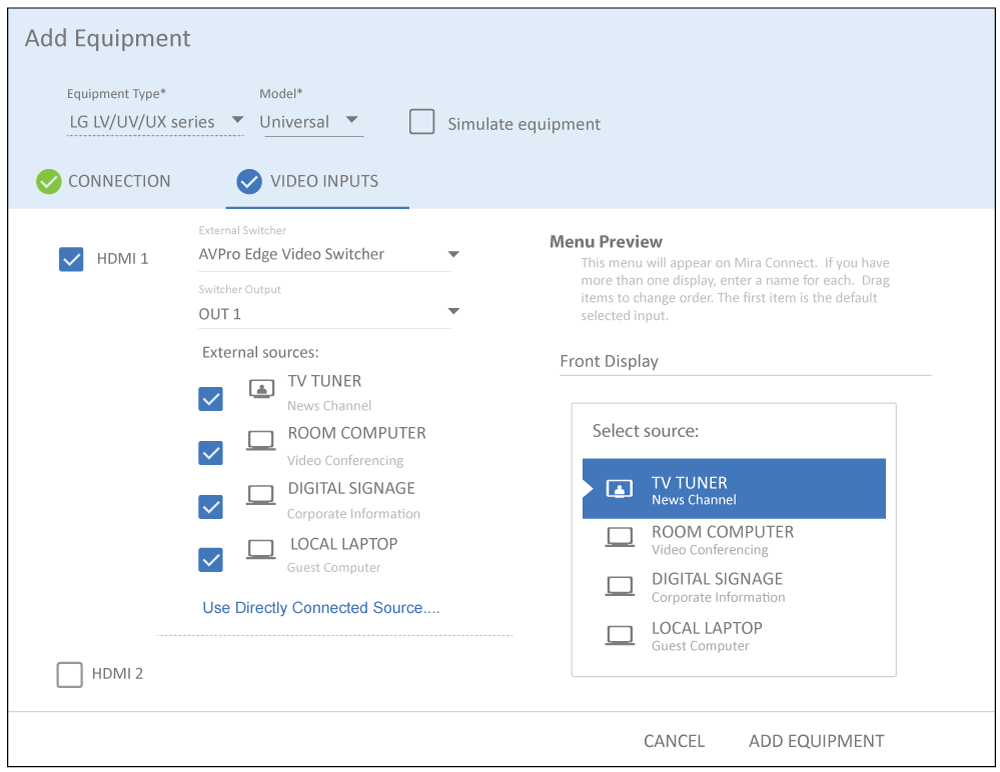
Once the selections are made within Mira Portal, the display menus are immediately created on the associated Mira Connect panel. Users can readily and easily select which video input on the AVPro Edge video switcher to view on their display.
Below is an example of the Mira Connect user interface using two displays, each one using a different output from the AVPro Edge video switcher.
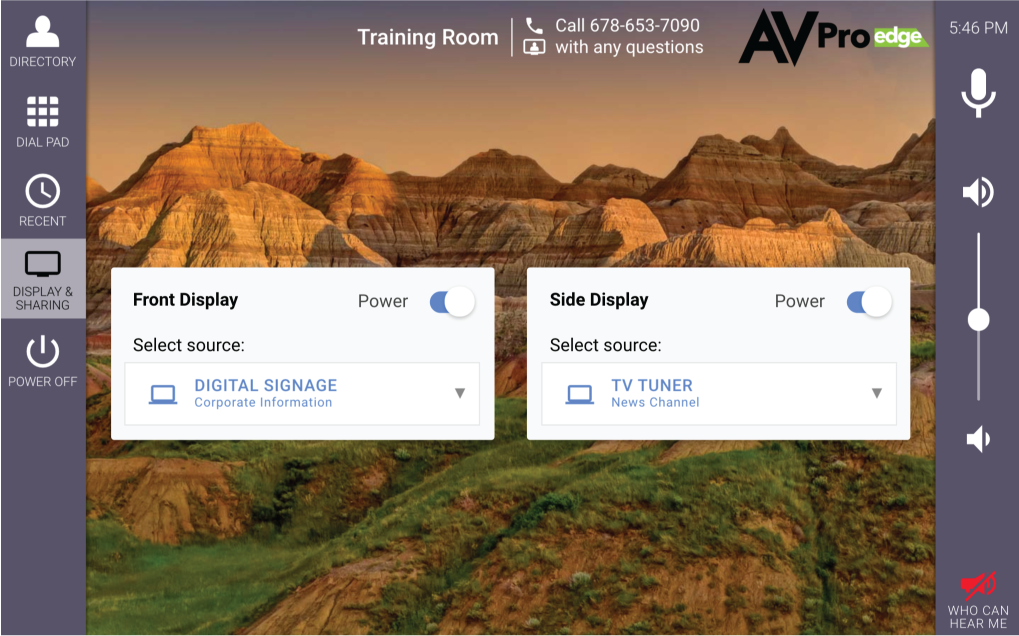
For more detailed instructions on controlling your AVPro video switcher with Mira Connect, see Aveo Systems’ AVPro Edge integration guide.
For information about Mira Connect, see our website and our resource page. Mira Connect training videos show how to add different types of equipment, configure advanced settings, and customize the branding with a background image, colors, and logo.