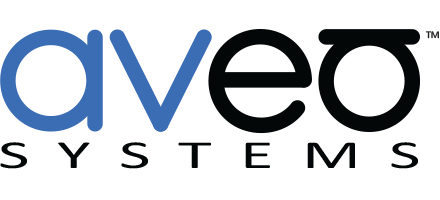Mira Connect Training Videos
Getting started with Mira Connect shows you how to create an account on Mira Portal, add an organization, site, and room, and pair a Mira Connect control appliance to the room. This is the first video in the Mira Connect training sequence.
Length: 4min 59s
This is the second video in the Mira Connect training sequence and shows how to add a DSP audio conferencing device to Mira Portal and introduces the user interface on Mira Connect.
Length: 4min 31s
This is the third video in the Mira Connect training sequence and shows how to take an existing system and add a video codec and display to a Mira Connect system.
Length: 4min 31s
This video shows how to add assistive listening, overflow rooms, and an audio source selector when using an Audio DSP device that is controlled by Mira Connect.
Length: 4min 47s
This video shows how to use the site settings to customize Mira Connect appliances used in all the rooms within a site at once, including how to enable getting text messages when equipment goes offline.
Length: 3min 56s
This video shows how to customize the background and logo image for all Mira Connect appliances within a site.
Length: 1min 50s
This video shows how to use the remote control capability for remote operation of a room, as well as how to duplicate a room and its equipment to a new room, and also how to move rooms to different sites.
Length: 4min 30s
This video introduces permissions and shows how to assign and change permissions to Mira Portal users.
Length: 2min 54s
This video shows how to use the ‘Use Sources Connected to Other Equipment’ feature for creating a great user interface when connecting video sources such as TV tuners, video switchers, Zoom Rooms, and more, to displays.
Length: 5min 56s